製品番号 20130416-001
AKVIS AirBrush
AKVIS AirBrush
バージョン 9.0
更新日付 2024/05/22 09:44:11 (Wed)
開発元 AKVIS
AKVIS AirBrush is a tool that automatically transforms your photos into an airbrushed look that looks like it was painted with spray paint or ink.
It acts as a filter to create stylish, colorful airbrush designs from your images using settings of your choice.
The trial period is 10 days.
Couldn't load pickup availability
ライセンスに関して Home License is for personal use. It can only be used for non-commercial purposes. Choose between the plug-in or the standalone version. Home Deluxe is the plug-in + standalone version. Business License is for commercial organizations who use the software commercially. With the purchase of AKVIS products you get a lifetime license and one year of free updates. One license can be used on two computers.
互換OS Windows 10 32bit, Windows 10 64bit, and Windows 11 64bit
共有
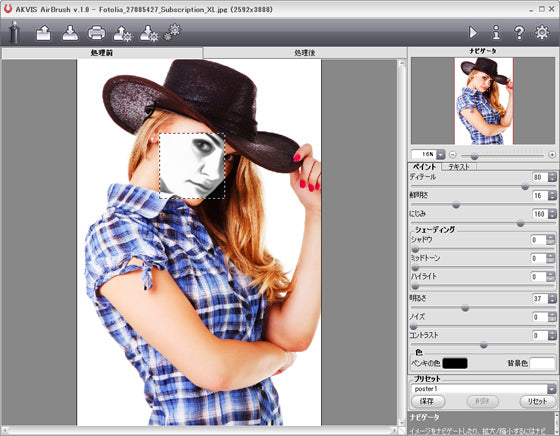





購入時の注意
You can upgrade to new versions of the product free of charge for one year.
If you wish to update after the one-year free update period has expired, you will need to purchase the update.
Please contact us regarding updates.
製品情報
AKVIS AirBrush
AKVIS AirBrush turns photos into airbrushed (blurred) paintings. Blurring is a painting technique using special tools - airbrushes and spray guns. This technique, without direct contact with textures, allows adding thin strokes, subtle details and blurred edges. The results are excellent, usually with photo-like quality and amazing realism.
The technique of airbrushing allows for artistic freedom and the use of a wide variety of paints. You can use oil paints, acrylic paints, gouache paints, watercolors, and even inks. This technique is becoming very common, so you are likely to see it everywhere. You can use this painting technique anywhere. It is a popular technique in the auto body industry, where it is used to add graphics to cars, motorcycles, helmets, etc. It can also be used to decorate mobile phones, computers, and appliances, design t-shirts, and create nail art. This technique can turn a photo into a work of art. It is becoming a new trend in contemporary art. Works using this technique are stunning and eye-catching, with unprecedented vibrancy and detail.
AKVIS AirBrush automatically transforms your photos into your own airbrushed works of art. The program acts as an artistic filter, allowing you to set parameters of the photo-to-painting conversion and create stylish colorful airbrushed designs. No need to draw lines and details manually with special tools. Just choose one of the AirBrush presets or adjust the effect settings freely to get a professional artist's work.
製品詳細情報
製品情報の詳細1を見る
AKVIS AirBrush allows you to create artistic illustrations.
This program allows you to create unique designs that can be used on t-shirts, mugs and posters.
 Original Image |
 Final product |
Your virtual t-shirt designs can be used on your online store, web pages, etc.
If you want to make a real t-shirt, print the airbrushed image onto special transfer paper or use a printing service.
In this tutorial, we use the AKVIS AirBrush plugin for Adobe Photoshop.
Step 1. Open your image in Adobe Photoshop and make a copy of the layer (Layer → Duplicate Layer).
Step 2. Call the AKVIS Airbrush Plugin (AKVIS → Airbrush Filter).
The preview window shows a portion of the image as it would be processed using the default settings.
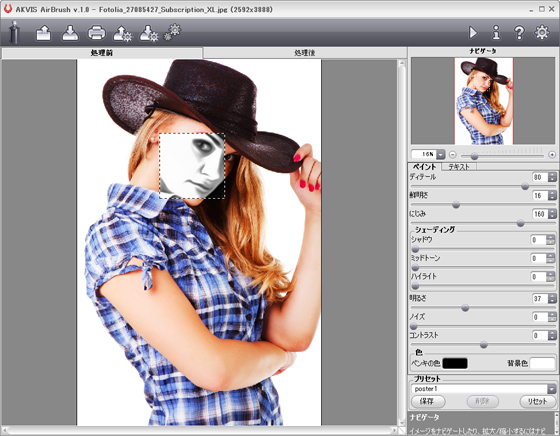
AKVIS Airbrush Space
Step 3. Choose one of the presets or adjust the settings to your liking to get the most out of your images.
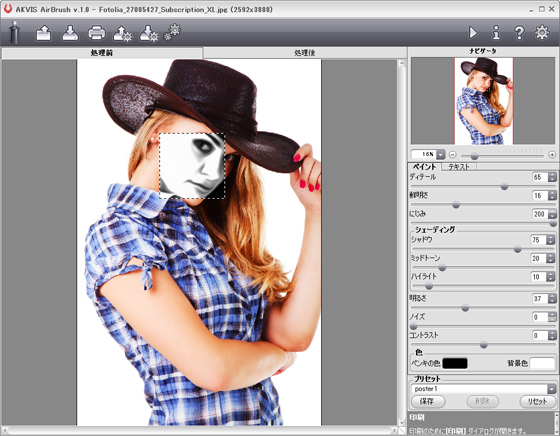
Adjust your settings
Step 4. Apply the results to process the entire image and then return to Photoshop.

Processing result in AKVIS Airbrush
Step 5. Image Canvas Size: Use the command to increase the image area.
Activate the Smudge tool and apply it to smooth the edges of the design (hat, arms, bottom of shirt).

After applying the Smudge tool
Step 6. Open the image of a white T-shirt. Place your design on the T-shirt and select Multiply mode.

white t shirt designs
Step 7. Adjust → Threshold. If you want to make your image look more contrasty rather than gray, apply the Threshold effect.
Other photo examples: After applying AirBrush |
 Additionally, a threshold is applied |
This design can be placed on a black t-shirt. Change the blend mode to Screen. You can also add text to the image.

Cool black t-shirt design with text
Your friends will be impressed with this unique custom t-shirt!
製品情報の詳細2を見る
|
|
AKVIS AirBrush User Guide v7.5 (HTML)2022/04/01 09:36:44 (Fri)
Collapsible content
よくある質問
I entered the serial number but an error occurred and I can't activate it.
The serial number (activation key) you enter into your AKVIS product will be a 12-digit number consisting of random alphanumeric characters.
If you purchased your product from SourceNext or another company, you may have been issued multiple serial numbers, but in many cases, you may have entered the wrong number, resulting in an error.
Please make sure to enter the license number issued for your AKVIS product.
It is also possible that you have mistakenly entered something that is easily confused, such as an O or a zero.
Whenever possible, we recommend using copy and paste instead of entering information manually.
If you enter your name in Japanese, the characters will be garbled, so please enter it in Roman letters.
Can I install it on multiple PCs?
All AKVIS products, except AliveColors, can be installed on up to two PCs by the same person.
It can be installed on two computers, meaning that activation with the same key can only be performed twice.
AliveColors, both the Home and Business versions, can only be installed on one PC.
Program upgrades can be performed by simply overwriting the latest version without activation.
If for any reason you need to reinstall and activate more than once, please contact us with your purchase information.
The Japanese version of AKVIS cannot automatically detect the Photoshop Plug-ins folder during installation.
In a 32-bit environment it is located in [Program Files], in a 64-bit environment it is located in [program files (x86)] and under it there are folders for each product.
There is a .8bf file in that folder, so please copy it manually and place it in the Photoshop [Plug-ins] folder.
***.8bf is the 32-bit version and ***_64.8bf is the 64-bit version.
Plugins with different versions will not be displayed, so be sure to copy the one that matches your environment.
A plug-in is a program that adds new features to existing software or enhances its functionality.
AKVIS has developed a variety of plugins compatible with popular image editing software such as Adobe Photoshop.
For example, if you use AKVIS products as plug-ins for Adobe Photoshop, you can edit images with AKVIS products by downloading them from Adobe Photoshop.
You can edit the image area back in AKVIS products.
AKVIS plugins are compatible with Adobe products as well as with most popular image editing software. Check compatibility with the trial version.
If you purchase the plug-in version, it cannot be used as a standalone application.
2. Reactivate
2. Select [Effect] at the top
3. Select [OpenFX] from [Effect] displayed on the left
4. Find AKVIS in the list and select the product.
5. Click [About AKVIS *** Video] on the right
6. The activation screen will appear.
アクティベーション方法
バージョン履歴
-------------------
Version 7.5(January 19, 2021)
-------------------
- You can now use a mount and a classic frame at the same time (Decoration tab > Frame tab > Mount).
- Added Color option to Vignette (Decoration tab > Frame tab > Vignette)
- Now uses different paths for saving and loading images.
- Added Fixed Size option to Crop tool
- Supports macOS 11 Big Sur
- Improved compatibility with Adobe Photoshop CC 2021
- Update the Windows Installation Wizard
- Updated list of supported RAW formats
- Bug fixes and program stability improvements
-------------------
Version 7.0(October 14, 2019)
-------------------
- Compatibility with Mac OS Catalina (10.15)
- Compatibility with Adobe Photoshop Elements 2020, Corel PaintShop Pro 2020, and Painter 2020
- Added file renaming to batch processing options
- When adding text/watermark inside an image, you can now freely position it (Decorate > Text).
- Added support for RAW files available in the standalone version
- Bug fixes and stability improvements
-------------------
Version 6.5(June 25, 2019)
-------------------
- Accelerating image processing algorithms in software
- Added support for RAW files available in the standalone version
- Bug fixes and stability improvements
-------------------
Version 7.0(October 14, 2019)
-------------------
- Accelerating image processing algorithms in software
- Added support for RAW files available in the standalone version
- Bug fixes and stability improvements
-------------------
Version 6.1(November 27, 2018)
-------------------
- Compatibility with Photoshop CC 2019 (version 20.0)
- Compatibility with Mac OS 10.14 (Mojave)
- The interface theme in Preferences is now displayed as a color palette.
- Added support for RAW files available in the standalone version
- Minor bug fixes
-------------------
Version 6.0(2018/6/22)
-------------------
- Added Smart Contrast option to 2 Color (Monochrome) and 5 Color modes
- Improved performance of image processing algorithms in the software
- Improved performance of [Brightness] parameter
- Adding the Notifications panel
- Updated preset list
- Added Chinese UI language
- Two-tone (monochrome) mode is now available without restrictions for Home licenses.
- Added support for RAW files available in the standalone version
- Minor bug fixes
-------------------
Version 5.5 (2018/2/20)
-------------------
- Added the [Random Pattern] function to [Pattern Frame] in the [Decoration] tab.
- Updated texture library with new pattern categories: Stars, Ornaments and Sketches.
- Some checkboxes have been replaced with icons.
- Enabled tools are now highlighted in color.
- Added support for RAW files available in the standalone version
- Improved algorithm for increasing brightness of patterns and textures
- Minor bug fixes
-------------------
Version 5.1 (2017/10/30)
-------------------
- Compatibility with Photoshop CC 2018
- The maximum interface size (magnification) depends on the screen resolution.
- Added support for RAW files available in the standalone version
- Due to a policy change at Dropbox, it was temporarily removed from the list of available publishing services. Publishing to Tumblr is now available again.
- Minor bug fixes
-------------------
Version 5.0 (August 15, 2017)
-------------------
- The program now offers three modes: original color, 2 colors (monochrome), and 5 colors.
- Improved Noise option: This option now contains the following parameter groups: Intensity, Smoothness, and Angle.
- Many ready-to-use presets added
- A grey interface theme has been added, with improvements to the light and dark themes.
- Bug Fixes
-------------------
Version 4.1 (April 27, 2017)
-------------------
- Improved compatibility of the plugin with image editors (Photoshop CC 2017).
- Added new RAW file support for the standalone version
- Bug Fixes
-------------------
Version 4.0 (August 8, 2016)
-------------------
- The Decoration section has been added, with three tabs - Text, Canvas (New), and Frame (New) - and Frames (Classic, Pattern, Stroke, Vintage, and Picture Frame).
- Added support for Ultra HD 4K and 5K resolution displays. The interface is modern and more responsive to different display sizes. Text and new vector-based icons scale well.
- New AKVIS Presets have been added. The presets display area has been enlarged.
- The crop tool has been improved: you can now define the crop area using aspect ratio and the Ctrl key.
- Added the option to select the drive where the program will be installed.
- Enhanced plug-in functionality in image editing.
- RAW files are supported in the standalone version.
- Fixing the problem
-------------------
Version 3.0 (September 21, 2015)
-------------------
- The photo conversion algorithm has been enhanced to produce better results and an enhanced level of detail with airbrush techniques to produce richer images.
- Text tab enhancements:
- Added the ability to load images into watermarks
- Added transparency parameter
- Added button to center text/image in drawing
- Maximum characters increased to 200
- Added the ability to search for fonts by typing in the Text tab - Adding tools and toolbars:
- Quick preview, crop, zoom, hand, smudge and brush history - Enhanced printing options, now allowing high resolution printing on multiple pages.
- Native 64-bit support on Mac
- Additional RAW file support
- Fixed minor issues, interface and some compatibility issues.
- Facebook and Tumblr have temporarily hidden it from our list of public services due to changes in their policies.
- The About window and Activation screen have been changed.










