製品番号 20210812-002
AKVIS Artifact Remover AI for Mac
AKVIS Artifact Remover AI for Mac
バージョン 3.2
更新日付 2023/08/31 10:30:58 (Thu)
開発元 AKVIS
It uses machine learning algorithms to remove JPEG artifacts and noise, reduce pixelation, and smooth edges.
Artifact-free images in just a few clicks!
Couldn't load pickup availability
ライセンスに関して A Business license is a license for commercial organizations that use the software commercially. One license allows use on two computers (e.g. installed on a desktop and a laptop).
互換OS macOS 15.x
共有




購入時の注意
Free licenses are for non-commercial use only. One license key can only activate the software on one computer.
Attention: Free users must subscribe to the AKVIS Newsletter. Unsubscribing will void your free license key!
A Business license is a license for commercial organizations that use the software commercially. One license allows use on two computers (e.g. installed on a desktop and a laptop).
製品情報
AKVIS Artifact Remover AI is a free image restoration program that improves the quality of images no matter how compressed they are.
It uses machine learning algorithms to remove JPEG artifacts and noise, reduce pixelation, and smooth edges.
Artifact-free images in just a few clicks!
製品詳細情報
製品情報の詳細1を見る
AKVIS Artifact Remover AI is a free image restoration program that improves the quality of images no matter how compressed they are.
It uses machine learning algorithms to remove JPEG artifacts and noise, reduce pixelation, and smooth edges.
Artifact-free images in just a few clicks!
JPEG artifacts can occur when high compression rates are used: loss of sharpness, dots, streaks, blurred blocks, jagged, uneven edges, loss of detail, and loss of color.

AKVIS Artifact Remover AI is also effective in removing various artifacts, including mosquito noise and pixelation.
This program can be used by both basic and advanced users.

This software is free to use! Enter your email address on the start screen to get your free license key.
More info...
For commercial use, you will need to purchase a Business license.

This AI program offers three image retouching modes depending on the quality of the processed image: low compression, high compression, and high compression (noisy).

AKVIS Artifact Remover AI is available in two versions: standalone and plugin. The plugin is compatible with AliveColors, Adobe Photoshop, Photoshop Elements, Corel PaintShop Pro and other photo editors. See AKVIS Plugin Compatibility Table.
Note: To take full advantage of AI features, you need an NVIDIA graphics card with CUDA Compute Capability 3.5 or higher and the latest drivers for your graphics card. AI Program System Requirements
製品情報の詳細2を見る
AKVIS Artifact Remover AI improves image quality, no matter how compressed the image is. It uses a trained neural network to remove JPEG artifacts and distortions, reduce pixelation and smooth edges.
The program has three image enhancement modes available depending on the quality of the processed image: Low compression, High compression and High compression (noisy). Try each mode to find the one that gives you the best results.
As an example, we will use the same JPEG image saved at different qualities.
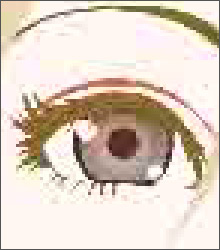 Low Quality |
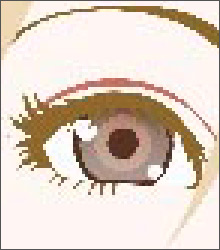 Medium Quality |
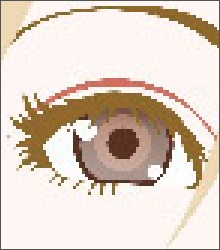 high quality |
1. Open the low-quality (highly compressed) image in AKVIS Artifact Remover AI.
Select the low compression mode. The processing result is displayed in the preview window. It is clear that this mode will not produce good results.

Switch to high compression mode. Unlike before, this gives better results.

If your original image is noisy, you can use the High Compression (Noisy) mode, but while removing noise, you may also remove details or discolor the image.

2. Open the medium quality image.
Select the low compression mode. The result of the process is displayed in the preview window, which is great.

Switching to high compression mode also produced good results.

3. Open a high quality image (saved with low compression).
Select low compression mode - great results!

Switches to high compression mode. For images of medium quality and above, this mode does not produce good results.

If you are unsure of the quality of your image, we recommend that you judge it by sight or try each mode and choose the one that gives the best results.
If you feel that the processed image is not sharp enough, you can use the Sharpness parameter to adjust the edge sharpness, but high values may also introduce unwanted noise and artifacts.
![]() to process the entire image, after which you can save it to disk, print it or publish it.
to process the entire image, after which you can save it to disk, print it or publish it.
AKVIS Artifact Remover AI User Guide (HTML) v1.02022/03/07 16:00:03 (Mon)
Collapsible content
よくある質問
I entered the serial number but an error occurred and I can't activate it.
The serial number (activation key) you enter into your AKVIS product will be a 12-digit number consisting of random alphanumeric characters.
If you purchased your product from SourceNext or another company, you may have been issued multiple serial numbers, but in many cases, you may have entered the wrong number, resulting in an error.
Please make sure to enter the license number issued for your AKVIS product.
It is also possible that you have mistakenly entered something that is easily confused, such as an O or a zero.
Whenever possible, we recommend using copy and paste instead of entering information manually.
If you enter your name in Japanese, the characters will be garbled, so please enter it in Roman letters.
Can I install it on multiple PCs?
All AKVIS products, except AliveColors, can be installed on up to two PCs by the same person.
It can be installed on two computers, meaning that activation with the same key can only be performed twice.
AliveColors, both the Home and Business versions, can only be installed on one PC.
Program upgrades can be performed by simply overwriting the latest version without activation.
If for any reason you need to reinstall and activate more than once, please contact us with your purchase information.
The Japanese version of AKVIS cannot automatically detect the Photoshop Plug-ins folder during installation.
In a 32-bit environment it is located in [Program Files], in a 64-bit environment it is located in [program files (x86)] and under it there are folders for each product.
There is a .8bf file in that folder, so please copy it manually and place it in the Photoshop [Plug-ins] folder.
***.8bf is the 32-bit version and ***_64.8bf is the 64-bit version.
Plugins with different versions will not be displayed, so be sure to copy the one that matches your environment.
A plug-in is a program that adds new features to existing software or enhances its functionality.
AKVIS has developed a variety of plugins compatible with popular image editing software such as Adobe Photoshop.
For example, if you use AKVIS products as plug-ins for Adobe Photoshop, you can edit images with AKVIS products by downloading them from Adobe Photoshop.
You can edit the image area back in AKVIS products.
AKVIS plugins are compatible with Adobe products as well as with most popular image editing software. Check compatibility with the trial version.
If you purchase the plug-in version, it cannot be used as a standalone application.
2. Reactivate
2. Select [Effect] at the top
3. Select [OpenFX] from [Effect] displayed on the left
4. Find AKVIS in the list and select the product.
5. Click [About AKVIS *** Video] on the right
6. The activation screen will appear.
アクティベーション方法
How to activateSee .



