製品番号 20080409-001
AKVIS ArtSuite for Mac
AKVIS ArtSuite for Mac
バージョン 20.0
更新日付 2024/08/05 10:55:32 (Mon)
開発元 AKVIS
The evaluation version can be used for 10 days.
Couldn't load pickup availability
ライセンスに関して The Home License is for personal users. It can only be used for non-commercial purposes. Choose between the plug-in or the standalone version: Home Deluxe Plug-in + Standalone. The Business License is for commercial organizations that use the software commercially. Commercial Plug-in + Standalone. One license allows use on two computers.
互換OS macOS 10.15.x, macOS 11.x, macOS 12.x, macOS 13.x, macOS 14.x, and macOS 15.x
共有


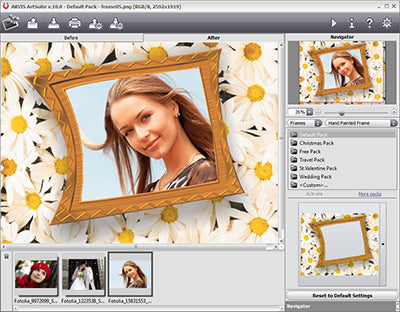
購入時の注意
You can upgrade to new versions of the product free of charge for one year.
If you wish to update after the one-year free update period has expired, you will need to purchase the update.
Please contact us regarding updates.
製品情報
AKVIS ArtSuiteis a collection of versatile photo decoration effects.
Decorate your photos in an original and gorgeous way!
You may need it for a variety of occasions, such as creating postcards to send to friends, making a travel memory album, creating wallpapers for your desktop, or just for artistic enjoyment.
AKVIS ArtSuiteIt comes with some basic effects and allows you to create an infinite number of versions with applied effects.presetYou can save it as a photo and reuse it another time.
製品詳細情報
製品情報の詳細1を見る
|
[Effect Example] Applying a frame to an image
|
|
|
[Example 1] Add your favorite frame to a photo of the Mona Lisa.
|
|
|
Effect Settings
|
|
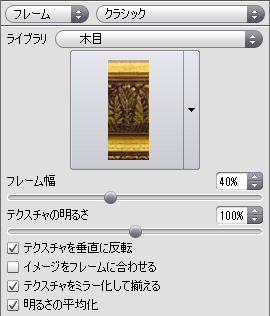 |
|
|
↓
|
|
|
After Effects
|
|
|
Pattern 1

|
Pattern 2

|
|
[Example 2] Try adding a frame to your favorite photo.
|
|
Before Effects
|
 |
|
↓
|
|
After Effects
|
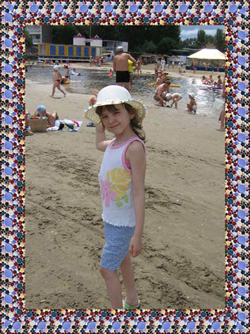 |
|
[Example 3] In addition to creating frames, various effects are possible with "borders".
|
|
|
Before Effects
|
|
 |
|
|
↓
|
|
|
After Effects
|
|
| <Pattern 1> After the effect, try overlaying it with another photo. | |
 |
 |
| <Pattern 2> Let's try applying Squares frame. | |
 |
|
| <Pattern 3> Let's try applying Spray frame. | |
 |
|
 Original photo |
 Converted photo |
Step 1. Open the image in any photo editor. 
Step 2. Digital cameras are convenient, but they do not always take beautiful pictures. If you need to make adjustments, adjust the tone curve, etc. as needed. If the photo does not require adjustments, this step is not necessary.
Step 3. Click Filter > AKVIS > Sketch to open the AKVIS Sketch plugin (please note that this is a separate product from ArtSuite).
Step 4. Adjust the parameters. 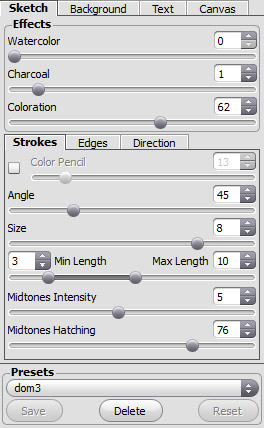
Once adjusted, ![]() Click to apply the result,
Click to apply the result, ![]() Click and then close the plugin.
Click and then close the plugin. 
Step 5. Add a simple frame to the image to make it look like a postcard. This time, I adjusted the canvas size to add a 0.6cm margin. 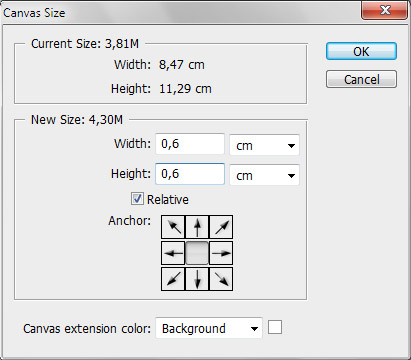
The result will look like this: 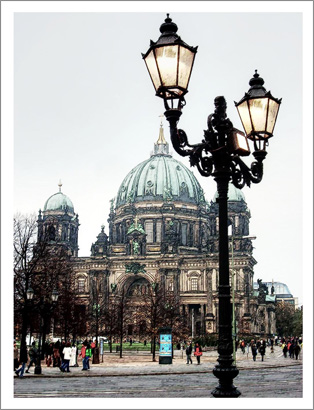
Step 6. Let's say you want to create a retro-looking postcard of Berlin from 1908.
Go to AKVIS > ArtSuite > Filters. Select the Monochrome Effect from the drop-down menu. Move the dot on the circular color palette a little to the right to give the photo a sepia tint. The tones are a little dark, so I also move the Gray Mixer to red.
Tip: In the program's preferences, you can see the changes as they happen. ![]() We recommend using Autorun mode, which is on by default.
We recommend using Autorun mode, which is on by default. 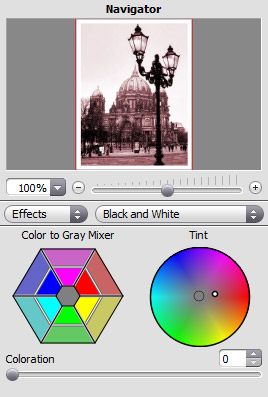
Apply the results, ![]() Click to close the plugin.
Click to close the plugin.
Finally, I added the words "Berling 1908" so that a photo taken almost 100 years in the future looks like an old postcard from 1908. 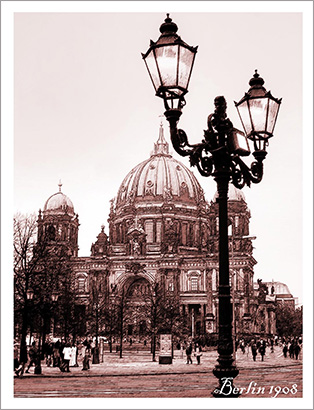
製品情報の詳細2を見る




AKVIS ArtSuite User Guide v17.5 (HTML)2020/09/28 13:33:50 (Mon)
Collapsible content
よくある質問
I entered the serial number but an error occurred and I can't activate it.
The serial number (activation key) you enter into your AKVIS product will be a 12-digit number consisting of random alphanumeric characters.
If you purchased your product from SourceNext or another company, you may have been issued multiple serial numbers, but in many cases, you may have entered the wrong number, resulting in an error.
Please make sure to enter the license number issued for your AKVIS product.
It is also possible that you have mistakenly entered something that is easily confused, such as an O or a zero.
Whenever possible, we recommend using copy and paste instead of entering information manually.
If you enter your name in Japanese, the characters will be garbled, so please enter it in Roman letters.
Can I install it on multiple PCs?
All AKVIS products, except AliveColors, can be installed on up to two PCs by the same person.
It can be installed on two computers, meaning that activation with the same key can only be performed twice.
AliveColors, both the Home and Business versions, can only be installed on one PC.
Program upgrades can be performed by simply overwriting the latest version without activation.
If for any reason you need to reinstall and activate more than once, please contact us with your purchase information.
The Japanese version of AKVIS cannot automatically detect the Photoshop Plug-ins folder during installation.
In a 32-bit environment it is located in [Program Files], in a 64-bit environment it is located in [program files (x86)] and under it there are folders for each product.
There is a .8bf file in that folder, so please copy it manually and place it in the Photoshop [Plug-ins] folder.
***.8bf is the 32-bit version and ***_64.8bf is the 64-bit version.
Plugins with different versions will not be displayed, so be sure to copy the one that matches your environment.
A plug-in is a program that adds new features to existing software or enhances its functionality.
AKVIS has developed a variety of plugins compatible with popular image editing software such as Adobe Photoshop.
For example, if you use AKVIS products as plug-ins for Adobe Photoshop, you can edit images with AKVIS products by downloading them from Adobe Photoshop.
You can edit the image area back in AKVIS products.
AKVIS plugins are compatible with Adobe products as well as with most popular image editing software. Check compatibility with the trial version.
If you purchase the plug-in version, it cannot be used as a standalone application.
2. Reactivate
2. Select [Effect] at the top
3. Select [OpenFX] from [Effect] displayed on the left
4. Find AKVIS in the list and select the product.
5. Click [About AKVIS *** Video] on the right
6. The activation screen will appear.
アクティベーション方法
バージョン履歴
-------------------
Version 18.5(September 5, 2019)
-------------------
- You can now create custom frame packs.
- Added Delete button to Frame Pack Manager
- Batch processing improvements: You can now pre-specify custom file names when running a batch process
- Added support for RAW files available in the standalone version
- Bug fixes and stability improvements
- Compatibility with Affinity Photo
-------------------
Version 18.0 (October 23, 2020)
-------------------
- Added Text tab for adding text, watermarks, and logos to images
- Improved handling of handmade frames:
- Improved processing speed when applying frames
- Implemented smoother image embedding
- You can now rearrange the order of source images by dragging and dropping
- Apply the newly selected frame to the last image you used
- When an unregistered frame pack is selected, it will be reset to the default frame pack when the program starts.
- Added frame pack name to frame pack activation window
- When Autorun is enabled, clicking the Post Processing tab will start processing the image - Now uses different paths for saving and loading images
- Added support for RAW files available in the standalone version
- Bug fixes and stability improvements (including a bug in the Print panel)
-------------------
Version 17.5(August 20, 2020)
-------------------
- Improved subfolder processing in batch processing mode
- Added 20 new frames to the default frame pack of handmade frames
- Updated list of supported RAW formats
- Improved compatibility with Adobe Photoshop CC 2020
- Update the Windows Installation Wizard
- Improved compatibility with Mac OS Catalina (10.15)
- Bug fixes and stability improvements
-------------------
Version 17.0(September 5, 2019)
-------------------
- You can now create custom frame packs.
- Added Delete button to Frame Pack Manager
- Batch processing improvements: You can now pre-specify custom file names when running a batch process.
- Added support for RAW files available in the standalone version
- Bug fixes and stability improvements
-------------------
Version 16.1(March 28, 2019)
-------------------
- On Windows, the Publish option is now a separate module.
- Added support for RAW files available in the standalone version
- Bug fixes and stability improvements
- Fixed a bug that caused the program to crash when loading JPEG files.
- Fixed an issue where images were not displayed correctly on 4K and 5K monitors.
- A new Scrapbook Frames Pack has been released for AKVIS ArtSuite.
-------------------
Version 16.0(January 22, 2019)
-------------------
- A new Vignette frame has been added, allowing you to create a soft colored edge.
- Addition of batch processing function
- The Eyedropper tool now includes a "color ring" for more precise color selection.
- The interface theme in Preferences is now displayed as a color palette.
- Bug and interface fixes
- A new Scrapbook Frames Pack has been released for AKVIS ArtSuite.
- Fixed a bug that caused the program to crash when loading JPEG files.
- Fixed an issue where images were not displayed correctly on 4K and 5K monitors.
-------------------
Version 15.1(November 27, 2018)
-------------------
- Compatibility with Photoshop CC 2019 (version 20.0)
- Compatibility with Mac OS 10.14 (Mojave)
- Added support for RAW files available in the standalone version
- Minor bug fixes
- A new Halloween Frame Pack II has been released for AKVIS ArtSuite.
- A new Family Frames Pack has been released for AKVIS ArtSuite.
-------------------
Version 15.0(August 21, 2018)
-------------------
- The newly added Color Stripes effect lets you divide an image into areas with different color properties.
- Adding the Notifications panel
- Added many new RAW file support
- Bug Fixes
-----------------------
Version 14.0(May 8, 2018)
-----------------------
- New 3D tab added to Classic Frame
- Added the [Classic Frame] tab to the mount frame
- Added Edge Color option to Rug Frame
- Added a Posterize option to the Halftone effect
- Added new presets to the following categories: Classic Frames, Mounts, Rag Frames, Halftone Effects
- Minor bug fixes
-----------------------
Version 13.0(January 23, 2018)
-----------------------
- [Random Pattern] function added to [Pattern Frame]
- Updated texture library with new pattern categories: Stars, Ornaments and Sketches.
- Change the default frame pack
- Added Frame Pack Manager for managing frame packs
- Some checkboxes have been replaced with icons.
- New Pattern Frame Presets added
- Compatibility with Photoshop CC 2018
- The maximum interface size (magnification) depends on the screen resolution.
- Improved algorithm for increasing brightness of patterns and textures
- Accelerating the Lagframe Algorithm
- Minor bug fixes
Version 12.0(September 11, 2017)----------------------
- Adding a mount frame
- Halftone effects have been improved, and you can expect better performance on images with large magnifications.
- Added [Preset] panel to frame effects
- Adding AKVIS Presets
- A grey interface theme has been added, with improvements to the light and dark themes.
- Minor bug fixes
---------------------
Version 11.0(April 27, 2017)
-----------------------
- New support for Ultra HD 4K and 5K resolution displays. A modern interface provides better viewing capabilities. Text and vector icons are now displayed correctly.
- You can now select the drive when installing a program.
- Improved compatibility of the plugin with image editors (Photoshop CC 2017).
- Improved Print dialog, with new ability to print high resolution images split across multiple pages.
- Native 64-bit support for Mac
- A grey interface theme has been added. You can switch between themes in the program's preferences.
- Added new RAW file support for the standalone version
- Due to policy changes at Facebook and Tumblr, they are temporarily removed from the list of available publishing services.
- The Navigator window has been changed to a rollup panel.
- Changes to the About window
- Changes in the Activation window
- Minor bug fixes
-----------------------
Version 10.5 (free update)(April 18, 2014)
-----------------------
- The added Share option allows you to publish images and photos to social services (Facebook, Twitter, Flickr, Tumblr, Google+) from within the program.
- Improved halftone effect
- Image processing speed is twice as fast in monochrome mode
- Fixed an issue with transparency
- Fixed a bug with the progress bar
- Fixed a bug in mask pattern processing. - Added support for RAW files available in the standalone version
- You can now save the last used settings and restore them when launching the program or switching effects/frames.
- Improved plug-in compatibility with Adobe Photoshop CC and Corel PaintShop Pro X6
Version 15.0 (June 2016)Free upgrades
- Added sharing options for posting images to social services such as Facebook, Twitter, Flickr, Tumblr, Google+, etc.
- The halftone effect has been improved.
- Image processing speed is doubled in color mode
- Fixed transparency issue
- Fixed an issue with the progress bar
- Fixed an issue with mask pattern processing - Additional RAW format support in the standalone version
- Added saving of last used settings and recovery on startup.
- Improved compatibility with Adobe Photoshop CC and Corel PaintShop Pro X6
Version 10.0 (July 2013)Free Upgrade
- A new Summer Frame Pack (standalone version) has been released.
- Added compatibility with Adobe Photoshop CC plug-ins.
- Modifying the Windows setup file. There are two files for Windows 32-bit and 64-bit.
- Minor issue fixes
Version 9.5 (February 2013)Free upgrades
- Fixed an issue with incorrect pattern display in the library.
- Fixed a plugin issue that occurred after the crop tool was used in the image editor.
- The problem with the first use of the program ("sky texture") has been fixed.
- Fixed an issue when switching from a handwritten frame.
- For hand-drawn frames, when using custom textures, the frame pack and file name window titles now display the pack name and frame name.
- Improved compatibility with Windows 8.
Version 9.0 (October 2012)Free upgrades
- A new Halftone effect has been added.
- Added effect preset list.
- Fixing issues.
- Improved compatibility with Mac OS X 10.8.
Version 8.0 (May 2012)Free upgrades
- Added Photoshop CS6 and Photoshop Elements 11 plug-in compatibility.
- Improved Corel PSP X4 plug-in compatibility.
- Fixed an issue when working with certain color profiles.
- Fixed an issue with EXIF errors and orientation errors while saving JPEG.
- Added support for Sony cameras SLT-A35, SLT-A65V, NEX-5N, and Panasonic camera DMC-GX1.
- The print dialog has been improved (to fix the issue when no printer is installed).
Version 7.5 (November 2011)Free upgrades
- New patterns and textures added to the built-in library (Classic and Pattern).
- Recognizing libraries and adding new groups.
- The way you use libraries has been enhanced: Groups and Textures can be selected from the Settings panel.
- A new color scheme has been added to the Hints panel.
- Added compatibility with Mac OS X Lion.
- Plug-ins are now supported in Adobe Photoshop Elements 10.
- Fixed an issue with the Smooth parameter of the Allure effect, as well as other minor issues.
Version 7.0 (May 2011)Free upgrades
- Added new Sports Frame Pack (standalone version).
- New patterns have been added to the texture library.
- Added support for RAW files.
- OS file dialogs are now usable (loading and saving files).
- A button has been added to the product page.
- You can now show/hide the control panel.
- New options have been added to the program settings.
- Enable/Disable OS file dialog checkbox
- Lock Top Panel View checkbox - Minor bug fixes.
Version 6.7 (February 2011)Free upgrades
- Added new Valentine frame pack (standalone version).
- Right-clicking on the Open Image button now includes a list of recently used files.
- Added parameter to define the number of recent files (program settings screen).
- Added hotkeys for control panel commands (Open, Save, Print, Run, Help).
- Enhanced photo transformation with multiple hand-drawn frames.
- Minor bug fixes.
Version 6.5(November 22, 2010) (Free update)
- Fixing the problem
- Added new Christmas frame pack (Standalone version)
Version 6.5(July 6, 2010) (Free update)
- Compatible with CS5 64-bit for Mac. Photoshop CS4-CS5 64-bit is compatible with Windows and Mac.
- Some bug fixes
Version 6.0(June 25, 2010) (Free update)
- Fixed some issues
Version 6.0(May 21, 2010) - Free update
- Additional frame packs are now available for the standalone version.
- Added support for 64-bit plug-in version. Compatible with Photoshop CS4-CS5 64-bit editions for Windows and Macintosh.
- The installation program on Windows has changed.
Version 4.0May 26, 2008
- New Effects: Added Glamour and 2 Keys.
- User Guide Updates
Version 2.0 (August 2007)
- New effect frames: "Artistic Crop" and "Frost" have been added.
- A Universal Binary version is now available for Mac users, which runs on PPC- and Intel-Macs.
- Improved compatibility with Photoshop CS3 on Intel Macs.
- Color management has been improved.
- The standalone version now supports tiff format.
- Fixed an issue where 16-bit images were displayed incorrectly on Mac.
- A new interface and help language has been added.
- The user guide has been updated.


