製品番号 20141006-001
AKVIS Charcoal
AKVIS Charcoal
バージョン 6.0
更新日付 2024/08/05 11:00:26 (Mon)
開発元 AKVIS
By using colors and options you can create amazing artistic effects.
The trial period is 10 days.
Couldn't load pickup availability
ライセンスに関して Home License is for personal use. It can only be used for non-commercial purposes. Choose between the plug-in or the standalone version. Home Deluxe is the plug-in + standalone version. Business License is for commercial organizations who use the software commercially. With the purchase of AKVIS products you get a lifetime license and one year of free updates. One license can be used on two computers.
互換OS Windows 10 32bit, Windows 10 64bit, and Windows 11 64bit
共有


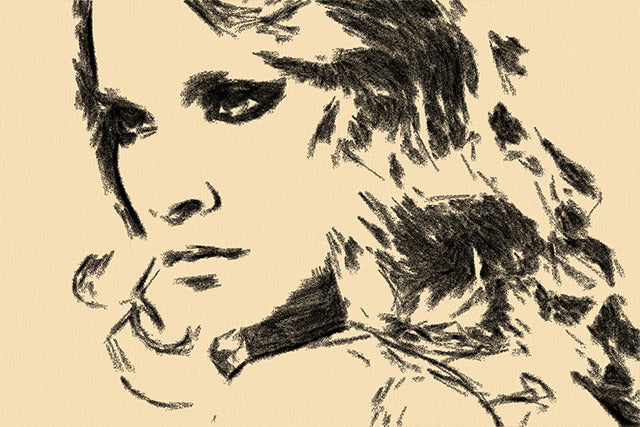

購入時の注意
You can upgrade to new versions of the product free of charge for one year.
If you wish to update after the one-year free update period has expired, you will need to purchase the update.
Please contact us regarding updates.
製品情報
AKVIS Charcoal is an artistic tool that allows you to transform photos into charcoal and chalk drawings, as well as blending materials using striking differences between black and white.
By using colors and options you can create amazing artistic effects.
製品詳細情報
製品情報の詳細1を見る
|
AKVIS Charcoal
AKVIS Charcoal is an artistic tool that allows you to transform photos into charcoal and chalk drawings, as well as blending materials using striking differences between black and white. 
AKVIS Charcoal can be used both as a standalone program and as a plugin for photo editors. The plug-in version is compatible with Adobe Photoshop, Photoshop Elements, Corel Paint Shop Pro, etc. For details, please see the compatibility table. |
製品情報の詳細2を見る
Charcoal drawing is a technique that allows you to create a simple sketch using few lines.
AKVIS Charcoal allows you to easily create charcoal drawings from photos.
 |
 |
|
| Original photo | Final product |
Step 1. In AKVIS Charcoal, choose from presets or adjust the effect settings. Changes are instantly reflected in the Preview window. 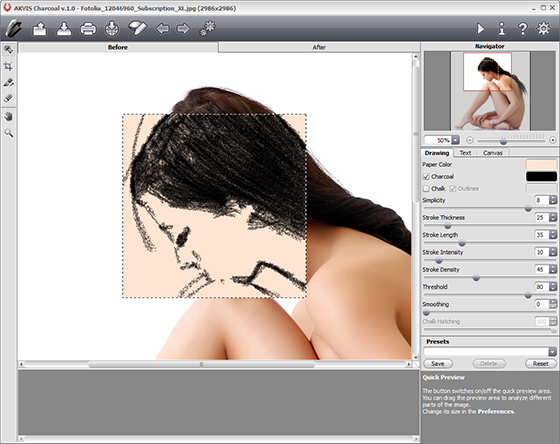
Step 2. Button to apply processing to the entire image ![]() Click . The timeline displays the in-between shots.
Click . The timeline displays the in-between shots. 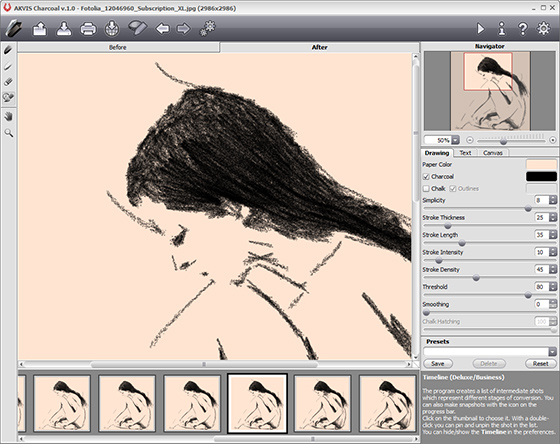
Once the processing is complete, you can also select the desired shape of your painting by clicking on it in the Timeline (this feature is only available for Home Deluxe and Business licenses).
The results will be displayed in the After tab.
Step 3. You can also further edit the conversion result: remove extra lines and add new ones using post-processing tools (this feature is only available with Home Deluxe and Business licenses).
Eraser tool ![]() You can easily remove unwanted lines by using
You can easily remove unwanted lines by using 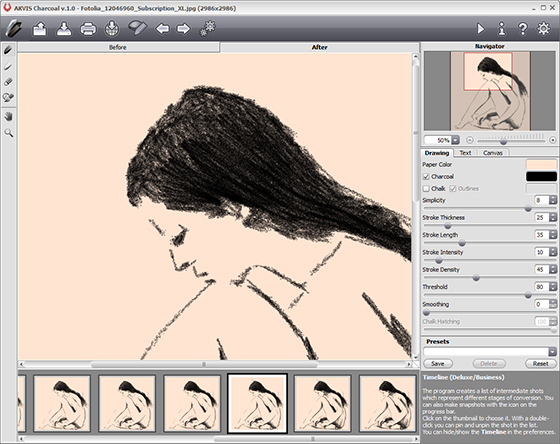
Step 4. Add canvas texture to your sketch. 
AKVIS Charcoal User Guide (HTML) v5.02020/08/17 09:48:54 (Mon)
Collapsible content
よくある質問
I entered the serial number but an error occurred and I can't activate it.
The serial number (activation key) you enter into your AKVIS product will be a 12-digit number consisting of random alphanumeric characters.
If you purchased your product from SourceNext or another company, you may have been issued multiple serial numbers, but in many cases, you may have entered the wrong number, resulting in an error.
Please make sure to enter the license number issued for your AKVIS product.
It is also possible that you have mistakenly entered something that is easily confused, such as an O or a zero.
Whenever possible, we recommend using copy and paste instead of entering information manually.
If you enter your name in Japanese, the characters will be garbled, so please enter it in Roman letters.
Can I install it on multiple PCs?
All AKVIS products, except AliveColors, can be installed on up to two PCs by the same person.
It can be installed on two computers, meaning that activation with the same key can only be performed twice.
AliveColors, both the Home and Business versions, can only be installed on one PC.
Program upgrades can be performed by simply overwriting the latest version without activation.
If for any reason you need to reinstall and activate more than once, please contact us with your purchase information.
The Japanese version of AKVIS cannot automatically detect the Photoshop Plug-ins folder during installation.
In a 32-bit environment it is located in [Program Files], in a 64-bit environment it is located in [program files (x86)] and under it there are folders for each product.
There is a .8bf file in that folder, so please copy it manually and place it in the Photoshop [Plug-ins] folder.
***.8bf is the 32-bit version and ***_64.8bf is the 64-bit version.
Plugins with different versions will not be displayed, so be sure to copy the one that matches your environment.
A plug-in is a program that adds new features to existing software or enhances its functionality.
AKVIS has developed a variety of plugins compatible with popular image editing software such as Adobe Photoshop.
For example, if you use AKVIS products as plug-ins for Adobe Photoshop, you can edit images with AKVIS products by downloading them from Adobe Photoshop.
You can edit the image area back in AKVIS products.
AKVIS plugins are compatible with Adobe products as well as with most popular image editing software. Check compatibility with the trial version.
If you purchase the plug-in version, it cannot be used as a standalone application.
2. Reactivate
2. Select [Effect] at the top
3. Select [OpenFX] from [Effect] displayed on the left
4. Find AKVIS in the list and select the product.
5. Click [About AKVIS *** Video] on the right
6. The activation screen will appear.
アクティベーション方法
How to activatePlease see here.
バージョン履歴
-------------------
Version 5.5(January 19, 2021)
-------------------
- You can now use a mount and a classic frame at the same time (Decoration tab > Frame tab > Mount)
- Added Color option to Vignette (Decoration tab > Frame tab > Vignette)
- Now uses different paths for saving and loading images
- Supports macOS 11 Big Sur
- Improved compatibility with Adobe Photoshop CC 2021
- Updated list of supported RAW formats
- Update the Windows Installation Wizard
- Bug fixes and stability improvements (including a bug with the Crop tool)
-------------------
Version 5.0(July 28, 2020)
-------------------
- Integrates new photo-to-painting algorithms
- Added Favorite button to presets
- Added Delete Snapshot button to the timeline
- Added Fixed Size option to Crop tool
- Updated list of supported RAW formats
- Improved compatibility with Adobe Photoshop CC 2020
- Update the Windows Installation Wizard
- Bug fixes and stability improvements
-------------------
Version 4.0(October 14, 2019)
-------------------
- Compatibility with Mac OS Catalina (10.15)
- Compatibility with Adobe Photoshop Elements 2020, Corel PaintShop Pro 2020, and Painter 2020
- Added file renaming to batch processing options
- When adding text/watermark inside an image, you can now freely position it (Decorate > Text).
- Adding the Notifications panel
- Added support for RAW files available in the standalone version
- Bug fixes and stability improvements
-------------------
Version 3.2(March 28, 2019)
-------------------
- On Windows, the Publish option is now a separate module.
- Added support for RAW files available in the standalone version
- The interface theme in Preferences is now displayed as a color palette.
- Bug fixes and stability improvements
- Fixed a bug that caused the program to crash when loading JPEG files.
- Fixed an issue where images were not displayed correctly on 4K and 5K monitors.
-------------------
Version 3.1(November 27, 2018)
-------------------
- Compatibility with Photoshop CC 2019 (version 20.0)
- Compatibility with Mac OS 10.14 (Mojave)
- Added support for RAW files available in the standalone version
- Minor bug fixes
-----------------------
Version 3.0(February 20, 2018)
-----------------------
- Added the [Random Pattern] function to [Pattern Frame] in the [Decoration] tab.
- Updated texture library with new pattern categories: Stars, Ornaments and Sketches.
- Some checkboxes have been replaced with icons.
- Enabled tools are now highlighted in color.
- Added support for RAW files available in the standalone version
- Improved algorithm for increasing brightness of patterns and textures
- Minor bug fixes
-----------------------
Version 2.5(October 30, 2017)
-----------------------
- Compatibility with Photoshop CC 2018
- A grey interface theme has been added, with improvements to the light and dark themes.
- The maximum interface size (magnification) depends on the screen resolution.
- Added support for RAW files available in the standalone version
- Due to a policy change at Dropbox, it was temporarily removed from the list of available publishing services. Publishing to Tumblr is now available again.
- Minor bug fixes
-----------------------
Version 2.1(April 27, 2017)
-----------------------
- Improved compatibility of the plugin with image editors (Photoshop CC 2017).
- Added new RAW file support for the standalone version
- Bug Fixes
-------------------
Version 2.0(August 8, 2016)
-------------------
- The Decoration section has been added, with three tabs - Text, Canvas (New), and Frame (New) - and Frames (Classic, Pattern, Stroke, Vintage, and Picture Frame).
- Added support for Ultra HD 4K and 5K resolution displays. Modernized interface and more responsive to different display sizes. Text and new vector-based icons scale well.
- A new printing option has been added: High resolution images can now be printed across multiple pages.
- New AKVIS Presets added:
- The crop tool has been improved: you can now define the crop area using aspect ratio and the Ctrl key.
- The About screen has been changed.
- The activation screen has changed.
- Added the option to select the drive where the program will be installed.
- Enhanced plug-in functionality in image editing.
- RAW files are supported in the standalone version.
- Added native 64-bit support on Mac.
- Facebook and Tumblr have been removed from the list of available publishing services due to changes in their policies.
- The Navigator window has been reorganized into a rollup panel.
- Fixing the problem



