製品番号 20220401-001
AKVIS Charcoal Video
AKVIS Charcoal Video
バージョン 1.0
更新日付 2022/04/01 09:55:04 (Fri)
開発元 AKVIS
The trial period is 30 days and a watermark will be displayed on the converted videos.
Couldn't load pickup availability
ライセンスに関して Home License is for private individuals. It can only be used for non-commercial purposes. Pro License is for commercial organizations that use the software commercially. AKVIS products come with a lifetime license and one year of free updates. One license can be used on two computers.
互換OS Windows 10 64bit and Windows 11 64bit
共有





購入時の注意
You can upgrade to new versions of the product free of charge for one year.
If you wish to update after the one-year free update period has expired, you will need to purchase the update.
Please contact us regarding updates.
製品情報
AKVIS Charcoal Video applies charcoal/chalk drawing techniques to your videos. It turns ordinary videos into stylized animations (cartoons) with soft and delicate strokes. This artistic effect will make your footage stand out!
製品詳細情報
製品情報の詳細1を見る
|
AKVIS Charcoal
AKVIS Charcoal Video applies charcoal/chalk drawing techniques to your videos. It turns ordinary videos into stylized animations (cartoons) with soft and delicate strokes. An artistic effect that will make your footage stand out! AKVIS Charcoal Video allows you to create charcoal and chalk animations (cartoons). 
It allows you to create black and white "hand-drawn" animations (cartoons) with light and shadow contrasts and smooth color transitions, as well as other drawing effects such as red chalk drawings, sepia tones, etc. 
It can process your home videos and music clips. It's so easy to use that you can fully unleash your creativity. The results are amazing. 
AKVIS Charcoal Video is an AE and OFX plug-in that will be installed into your video editing program. 
Adding the AKVIS Charcoal Video plugin to your video editing workflow will boost your creativity. |
製品情報の詳細2を見る
|
How to use AKVIS Charcoal Video Plugin: Adobe Premiere Pro & After Effects
AKVIS Charcoal Video applies a charcoal/chalk drawing effect to your video. The plugin is compatible with Adobe Premiere Pro, Adobe After Effects, Adobe Premiere Elements and other video editing programs. We'll show you how to install plugins in Adobe video editing programs. Step 1: Open the project in a video editor. 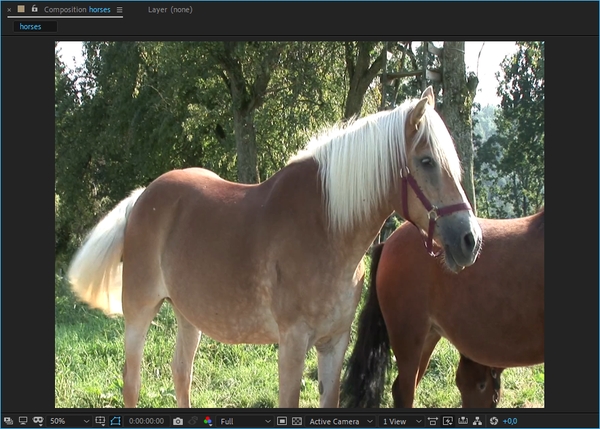
Tip: For videos with low contrast, you can use Curves. Step 2: Apply the AKVIS Charcoal Video plugin. 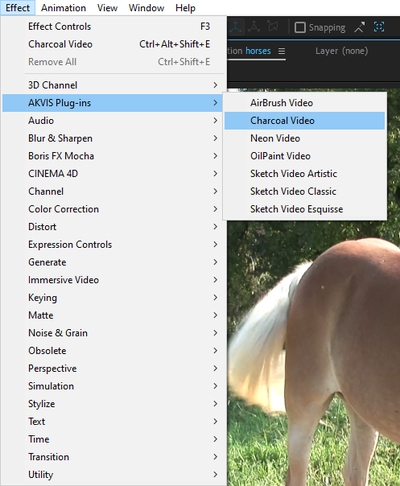
In Adobe Premiere Pro , select Effects -> Video Effects -> AKVIS Plugin -> Charcoal Video and drag it to the timeline . 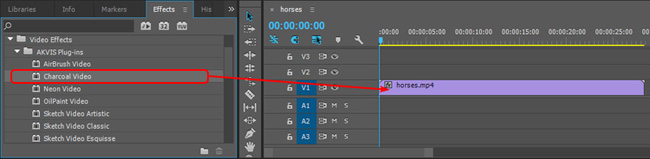
Adobe Premiere Elements , switch to Expert mode, select Effects -> Video Effects -> AKVIS Plugin -> Charcoal Video and drag it to the timeline. 
The charcoal/chalk effect will be displayed applied to the current frame. 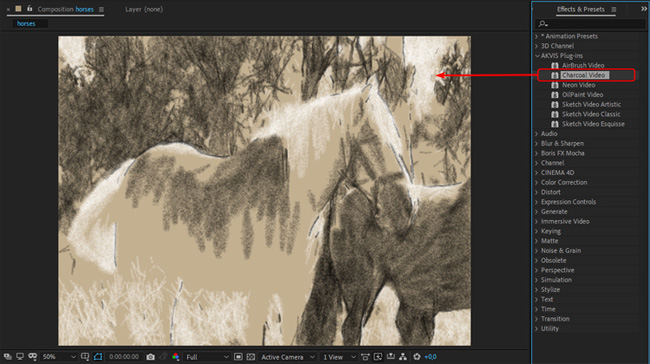
Step 3: In addition to selecting and applying one of the available presets, you can also create your own effect. AKVIS built-in presets are available in the drop-down list above the effect parameters. 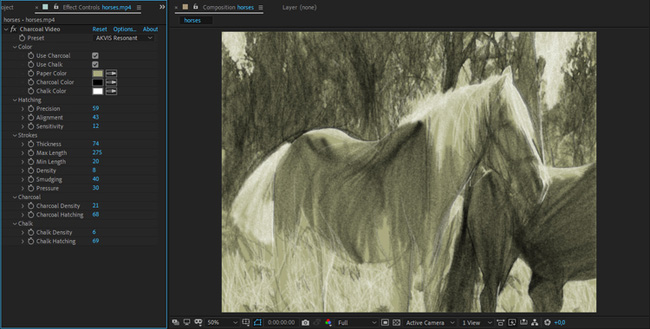
Adjust the Charcoal/Chalk settings in the Effect Controls panel. To reset a parameter to its default value: Adobe After Effects In this case, click the Reset button Step 4: You can save your favorite settings as presets. Unlike AKVIS built-in plugins, user presets are saved using the features of the video editor. For Adobe After Effects: Select an effect from the panel, click Animation > Save Animation Preset, and specify the name and destination folder. The new preset will be added to the Effects and Presets panel (*Animation Presets > User Presets item). For Adobe Premiere: Select the effect, right-click and select Save Preset in the menu and enter a name. The new preset will be added in the Effects panel under Presets. 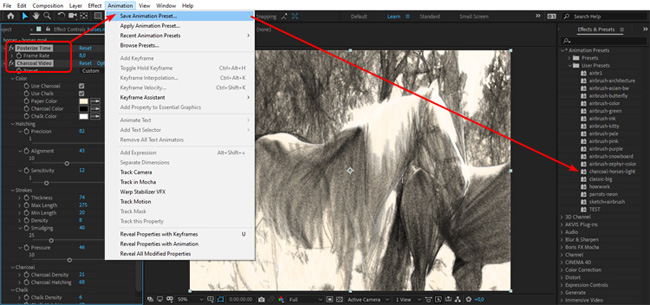
Step 5: Save the video. Adobe Premiere Pro : Select your clips in the Project panel and choose File > Export > Media. After adjusting the settings in the Export Settings window, click the Queue button to complete the export using Adobe Media Encoder. Adobe Premiere Elements , click Export and Share on the Premiere Elements toolbar, adjust the format settings, and then click Save. Alternatively, you can use the File > Export and Share command. Tip: A Posterization Time setting of 10 is recommended. |
AKVIS Charcoal Video User Guide1970/01/01 09:00:00 (Thu)
Collapsible content
よくある質問
I entered the serial number but an error occurred and I can't activate it.
The serial number (activation key) you enter into your AKVIS product will be a 12-digit number consisting of random alphanumeric characters.
If you purchased your product from SourceNext or another company, you may have been issued multiple serial numbers, but in many cases, you may have entered the wrong number, resulting in an error.
Please make sure to enter the license number issued for your AKVIS product.
It is also possible that you have mistakenly entered something that is easily confused, such as an O or a zero.
Whenever possible, we recommend using copy and paste instead of entering information manually.
If you enter your name in Japanese, the characters will be garbled, so please enter it in Roman letters.
Can I install it on multiple PCs?
All AKVIS products, except AliveColors, can be installed on up to two PCs by the same person.
It can be installed on two computers, meaning that activation with the same key can only be performed twice.
AliveColors, both the Home and Business versions, can only be installed on one PC.
Program upgrades can be performed by simply overwriting the latest version without activation.
If for any reason you need to reinstall and activate more than once, please contact us with your purchase information.
The Japanese version of AKVIS cannot automatically detect the Photoshop Plug-ins folder during installation.
In a 32-bit environment it is located in [Program Files], in a 64-bit environment it is located in [program files (x86)] and under it there are folders for each product.
There is a .8bf file in that folder, so please copy it manually and place it in the Photoshop [Plug-ins] folder.
***.8bf is the 32-bit version and ***_64.8bf is the 64-bit version.
Plugins with different versions will not be displayed, so be sure to copy the one that matches your environment.
A plug-in is a program that adds new features to existing software or enhances its functionality.
AKVIS has developed a variety of plugins compatible with popular image editing software such as Adobe Photoshop.
For example, if you use AKVIS products as plug-ins for Adobe Photoshop, you can edit images with AKVIS products by downloading them from Adobe Photoshop.
You can edit the image area back in AKVIS products.
AKVIS plugins are compatible with Adobe products as well as with most popular image editing software. Check compatibility with the trial version.
If you purchase the plug-in version, it cannot be used as a standalone application.
2. Reactivate
2. Select [Effect] at the top
3. Select [OpenFX] from [Effect] displayed on the left
4. Find AKVIS in the list and select the product.
5. Click [About AKVIS *** Video] on the right
6. The activation screen will appear.
アクティベーション方法
How to activateFor more information, see here.





