製品番号 20080409-003
AKVIS Coloriage AI for Mac
AKVIS Coloriage AI for Mac
バージョン 15.6
更新日付 2025/11/27
開発元 AKVIS
- Freely colorize black and white photos and images
- Change the tone of color photos (sepia, pastel, black and white, etc.)
AKVIS Coloriage manipulates colors in an image. You can colorize old black and white family photos to turn them into color images.
Colorize your grandma's school photos and give them as a gift, change the color of your car, or use a photo of yourself to see what it would look like if you dyed your hair red.
AKVIS Coloriage allows you to quickly and easily colorize portraits, landscapes, and fashion photos. With pre-defined skin tones, sky, greenery, and tree color patterns, you can easily choose the most realistic colors.
The evaluation version can be used for 10 days.
Couldn't load pickup availability
ライセンスに関して Home License is for personal use. It can only be used for non-commercial purposes. Choose between the plug-in or the standalone version. Home Deluxe is the plug-in + standalone version. Business License is for commercial organizations who use the software commercially. With the purchase of AKVIS products you get a lifetime license and one year of free updates. One license can be used on two computers.
互換OS macOS 15.x
共有





購入時の注意
You can upgrade to new versions of the product free of charge for one year.
If you wish to update after the one-year free update period has expired, you will need to purchase the update.
Please contact us regarding updates.
製品情報
AKVIS Coloriage manipulates colors in an image. You can colorize old black and white family photos to turn them into color images.
Colorize your grandma's school photos and give them as a gift, change the color of your car, or use a photo of yourself to see what it would look like if you dyed your hair red.
AKVIS Coloriage allows you to quickly and easily colorize portraits, landscapes, and fashion photos. With pre-defined skin tones, sky, greenery, and tree color patterns, you can easily choose the most realistic color.
製品詳細情報
製品情報の詳細1を見る
Black and white photos have their own merits. However, sometimes you can see new aspects of a photo just by changing it from black and white to color. Here, we will show you how to colorize a black and white postcard.
 Black and white postcard |
 Postcard after coloring |
Just follow these steps and you'll completely change the look of this postcard.
Step 1 Open the image in AKVIS Coloriage.
Step 2. Specifies the color to be applied to each object in the image.
Slowly outline the larger objects (such as girdles, dresses, cushions, fabrics, and fur on sofas) by following their boundaries.
If you want to add detail, draw thinner lines. For example, if you are adding pearl jewelry, draw a line along the string that holds the pearls together, but do not extend beyond the pearl. If you are adding eyes, draw the eyeball separately from the white of the eye.
For finer detail, it helps to enlarge the image. The more you enlarge the image, the smaller the brush size will be.

Step 3 ![]() Click the button to start the colorization process. The colorized image will be displayed in the After tab.
Click the button to start the colorization process. The colorized image will be displayed in the After tab.

製品情報の詳細2を見る
|
[Effect Example] Easily color selected areas
|
|
|
[Example 1] Colorizing an achromatic image.
|
|
|
Before Effects
|
After Effects
|
 |
 |
|
Before Effects
|
After Effects
|
 |
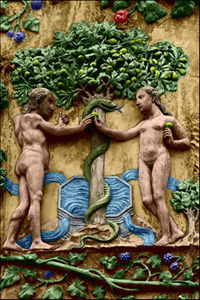 |
|
Before Effects
|
After Effects
|
 |
 |
|
[Example 2] Change the color of the selected area seamlessly.
|
|
|
Before Effects
|
After Effects
|
 |
 |
|
Before Effects
|
After Effects
|
 |
 |
|
[Example 3] Adding color to a sepia photo.
|
|
|
Before Effects
|
After Effects
|
 |
 |
AKVIS Coloriage AI User Guide(HTML) 2016/09/13 15:42:57 (Tue)
Collapsible content
よくある質問
I entered the serial number but an error occurred and I can't activate it.
The serial number (activation key) you enter into your AKVIS product will be a 12-digit number consisting of random alphanumeric characters.
If you purchased your product from SourceNext or another company, you may have been issued multiple serial numbers, but in many cases, you may have entered the wrong number, resulting in an error.
Please make sure to enter the license number issued for your AKVIS product.
It is also possible that you have mistakenly entered something that is easily confused, such as an O or a zero.
Whenever possible, we recommend using copy and paste instead of entering information manually.
If you enter your name in Japanese, the characters will be garbled, so please enter it in Roman letters.
Can I install it on multiple PCs?
All AKVIS products, except AliveColors, can be installed on up to two PCs by the same person.
It can be installed on two computers, meaning that activation with the same key can only be performed twice.
AliveColors, both the Home and Business versions, can only be installed on one PC.
Program upgrades can be performed by simply overwriting the latest version without activation.
If for any reason you need to reinstall and activate more than once, please contact us with your purchase information.
The Japanese version of AKVIS cannot automatically detect the Photoshop Plug-ins folder during installation.
In a 32-bit environment it is located in [Program Files], in a 64-bit environment it is located in [program files (x86)] and under it there are folders for each product.
There is a .8bf file in that folder, so please copy it manually and place it in the Photoshop [Plug-ins] folder.
***.8bf is the 32-bit version and ***_64.8bf is the 64-bit version.
Plugins with different versions will not be displayed, so be sure to copy the one that matches your environment.
A plug-in is a program that adds new features to existing software or enhances its functionality.
AKVIS has developed a variety of plugins compatible with popular image editing software such as Adobe Photoshop.
For example, if you use AKVIS products as plug-ins for Adobe Photoshop, you can edit images with AKVIS products by downloading them from Adobe Photoshop.
You can edit the image area back in AKVIS products.
AKVIS plugins are compatible with Adobe products as well as with most popular image editing software. Check compatibility with the trial version.
If you purchase the plug-in version, it cannot be used as a standalone application.
2. Reactivate
2. Select [Effect] at the top
3. Select [OpenFX] from [Effect] displayed on the left
4. Find AKVIS in the list and select the product.
5. Click [About AKVIS *** Video] on the right
6. The activation screen will appear.
アクティベーション方法
How to activatePlease see here.




