製品番号 20110329-001
AKVIS HDRFactory
AKVIS HDRFactory
バージョン 8.0
更新日付 2024/08/05 11:12:44 (Mon)
開発元 AKVIS
結果は、単純なスナップ写真より高レベルかつリアルです。
デジカメ画像からプロのような写真を作成したい方にオススメです!
試用期間は、10日間です。
 Mac版はコチラ
Mac版はコチラ
Couldn't load pickup availability
ライセンスに関して ■Home ライセンスは、個人ユーザーを対象にしたライセンスです。非営利目的でのみ使用可能です。プラングイン版またはスタンドアロン版を選択してください。 ■Home Deluxeは、プラングイン版+スタンドアロン版です。 ■Business ライセンスは、ソフトウェアを商用で使用する営利団体を対象にしたライセンスです。 ■AKVIS 製品購入時に提供されるのは、ライフタイム ライセンスと1年間の無料バージョンアップです。 1つのライセンスにより、2台のコンピュータで利用することができます。
互換OS Windows 10 32bit, Windows 10 64bit, and Windows 11 64bit
共有
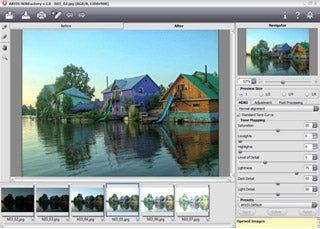


購入時の注意
製品の新しいバージョンへのアップデートを 1年間無料で行うことができます。
ライセンスキーが通らない場合はお問い合わせください。
1年の無料アップデート期間終了後にアップデートを希望する場合、アップデート を購入する必要があります。
[ライセンス更新]を選んでご購入手続きをして頂き、住所欄の[建物名、部屋番号など]となっているところに発行されているライセンスキーをご記入ください。
キーの確認が取れないとライセンス更新できませんので、ご注意ください。
製品情報
AKVIS HDRFactoryとは?
AKVIS HDRFactoryは、ハイダイナミックレンジイメージを作成して写真修正を行うための汎用プログラムです。
AKVIS HDRFactoryは、異なる露出で撮影された同じオブジェクトの幾つかのイメージを結合し、HDRI(High Dynamic Range Image-ハイダイナミックレンジイメージ)を作成します。
結果は、単純なスナップ写真より高レベルかつリアルです。
人の目というのは、どんな最新のカメラで撮影できるものよりもずっと多い、色と明るさのニュアンスを認識しています。
HDR技術は、写真と現実間とのギャップを埋める努力をしています。
AKVIS HDRFactoryで、素晴らしい色とユニークな効果が様式化されたイメージを作成し、現実以上にリアルな画像にできます。
高度なタイプのライセンス(デラックス版、ビジネス版)は、更なる機能が付いています。
このライセンスには、HDRI作成の際に時々現れる、いわゆる「ゴースト」の修正を支援するツールがあります。
これらの「ありがたくない客(半透明で倍増する通行人、車、木の葉など)」は、動く物を含んだ写真を結合した場合に結果として現れるものです。
HDRFactoryは、これらを跡形もなく除去するのを支援する機能があります。
このプログラムで理想的なハイダイナミックレンジ写真を素早く簡単に作成できます:
1. イメージをひとつのHDRイメージに結合し、トーンマッピングを調節します。
2. 必要に応じて「ゴースト」を除去します。
3. 必要に応じて、補足修正を適用します。
AKVIS HDRFactoryは、擬似HDRを作ることにより、単一のイメージでのHDRの効果を模倣することができます。
異なる露出の一連のイメージがない場合にこの技術が役立ちます。
ただこのプログラムに単一のイメージを読み込み、フォトリアリズムを超えたHDRの魅惑的な世界への扉を開いて、その効果に感嘆しましょう。
プログラムを写真の修正に使うこともできます。
飽和度と明るさを調整し、暗すぎたり明るすぎたりする部分で、詳細を引き出せます。
AKVIS HDRFactoryは、あなたの写真に命と色を吹き込みます!
プログラムは、プリセットをサポートしています。
プリセットとして頻繁に使用する設定を保存することが可能で、必要に応じて設定を再ダウンロードもできます。作業を最適化し、時間の節約になるでしょう。
プログラムには、すぐに使えるプリセットもいくつか用意されています。
製品詳細情報
製品情報の詳細1を見る
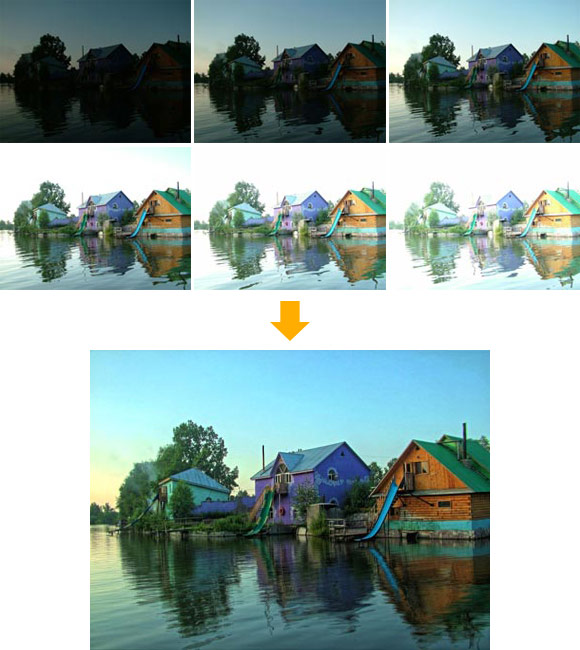 |
|
1. AKVIS HDRFactoryを起動し、 HDRIをデフォルトのパラメータ(AKVIS Defaultが標準では設定されています)で表示します。結果はAfterのタブに表示されます。 調整したい場合は、トーンマッピングのパラメータを調整できますが、今回はデフォルトのままで次へ進みます。 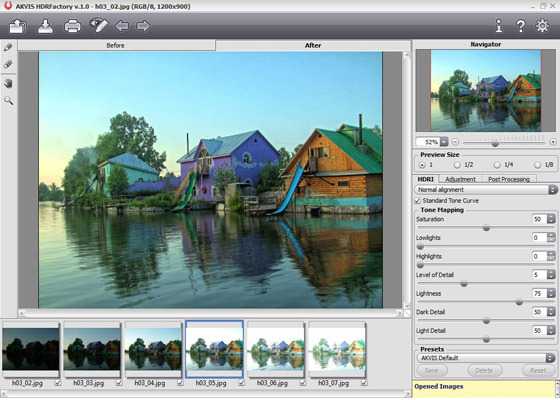 2. Post Prosessingタブに変更し、グレーの丸を右へ動かし、画像のコントラストを増やします。 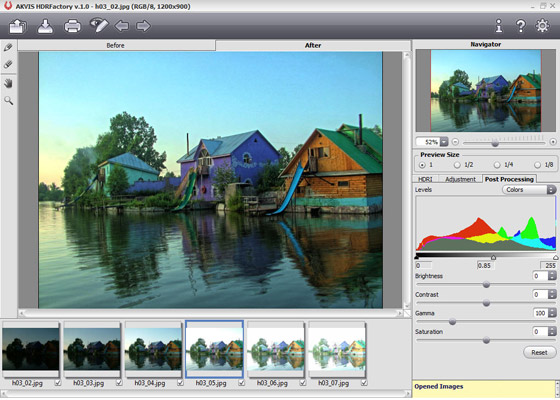 3.  4. 以上で完成です。が、これを更に加工しても良いでしょう。 例えば、今回はSKVIS Sketchを使用し、写真を水彩画風に変えてみました。  5. そして更に、AKVIS ArtSuiteを使用し、額縁に入れた絵画風にしてみました。 
|
 |
→ |  |
製品情報の詳細2を見る
| ライセンス比較: | Home (Plugin) |
Home (Standalone) |
Home Deluxe (Plugin+Standalone) |
Business (Plugin+Standalone) |
| 使用目的 | ||||
| 非商用 | ||||
| 商用 | ||||
| エディション | ||||
| プラグイン |
||||
| スタンドアロン |
||||
| 機能 | ||||
| HDRイメージの作成 | ||||
| 調整+HDR効果 | ||||
| 効果 | ||||
| HDRイメージの「ゴースト」を削除 | ||||
| 部分補正 | ||||
| 後処理 | ||||
| 切り取りツール | ||||
| プリセット | ||||
| バッチ処理(HDR効果) | ||||
| 共有 | ||||
| 印刷 | ||||
| 大判印刷 | ||||
| GPUアクセラレーション | ||||
| EXIF、IPTC | ||||
| カラースペース | ||||
| RGB | ||||
| CMYK | ||||
| Lab | ||||
| Grayscale | ||||
| 8 / 16 bits | ||||
| 32 bits | ||||
| イメージ フォーマット | ||||
| TIFF | ||||
| JPEG | ||||
| BMP | ||||
| PNG | ||||
| RAW | ||||
| DNG | ||||
| PSD | ||||
Collapsible content
よくある質問
[Regarding license issuance/reissue] Can I install it on multiple PCs?
All AKVIS products, except AliveColors, can be installed on up to two PCs by the same person.It can be installed on two computers, meaning that activation with the same key can only be performed twice.
AliveColors, both the Home and Business versions, can only be installed on one PC.
Program upgrades can be performed by simply overwriting the latest version without activation.
If for any reason you need to reinstall and activate more than once, please contact us with your purchase information.
[TECHNICAL] How to install AKVIS plugin in Photoshop
To install a plug-in in Photoshop, copy the plug-in file into Photoshop's plug-ins folder.Copy the file that ends with .8bf (e.g. Enhancer.8bf) for the 32-bit version, or _64.8bf (e.g. Enhancer_64.8bf) for the 64-bit version.
The locations are as follows.
Photoshop CC 2019:
C:\Program Files\Adobe\Adobe Photoshop CC 2019\Plug-ins\
Photoshop CC 2018:
C:\Program Files\Adobe\Adobe Photoshop CC 2018\Plug-ins\
Photoshop CC 2017:
C:\Program Files\Adobe\Adobe Photoshop CC 2017\Plug-ins\
Photoshop CC 2015.5:
C:\Program Files\Common Files\Adobe\Plug-Ins\CC\
Photoshop CC 2015:
C:\Program Files\Adobe\Adobe Photoshop CC 2015\Plug-ins\
Photoshop CC 2014:
C:\Program Files\Adobe\Adobe Photoshop CC 2014\Plug-ins\
Photoshop CS6:
C:\Program Files\Adobe\Adobe Photoshop CS6 (64 Bit)\Plug-ins\
[Technical Question] Installing Plugins in Corel Paint Shop Pro
If the installation of Corel Paint Shop Pro or other programs fails, you can install them manually using the following method.During installation uncheck the programs and install AKVIS products in the default folder.
(The default is the Program Files folder.)
Copy the *.8bf file (for example, for AKVIS Sketch it is called "Sketch.8bf" in the C:\Program Files\AKVIS\Sketch folder) to the Paint Shop Pro plugins folder.
[Technical Question] What is a Plugin?
A plug-in is a program that adds new features to existing software or enhances its functionality.AKVIS has developed a variety of plugins compatible with popular image editing software such as Adobe Photoshop.
For example, if you use AKVIS products as Adobe Photoshop plug-ins, you can edit any image area in AKVIS products and then bring it back to Adobe Photoshop.
AKVIS plugins are compatible with Adobe products as well as popular image editing software. Check compatibility with the trial version.
If you purchase the plug-in version, it cannot be used as a standalone application.
[Technical Question] Plug-in won't install in Photoshop
Japanese AKVIS products cannot automatically detect the Photoshop Plug-ins folder during installation.In a 32-bit environment it is located in [Program Files], in a 64-bit environment it is located in [program files (x86)] and under it there are folders for each product.
There is a .8bf file in that folder, so please copy it manually and place it in the Photoshop [Plug-ins] folder.
***.8bf is the 32-bit version and ***_64.8bf is the 64-bit version.
Plugins with different versions will not be displayed, so be sure to copy the one that matches your environment.
How to activate AKVIS products (I purchased it but it expired and I can't use it)
Activation is required to use the product as a retail version.The trial version has a 10-day usage limit, and you will no longer be able to use it after the limit has expired, so be sure to activate it.
Activation is possible even after the expiration date.
1. Launch the product
2. Click the [Activate] button in the window that appears.
3. Enter your name (in Roman letters) and activation key
4. Click the [Activate] button
5. If authentication is successful, the product will be installed.
*If you purchased from Sourcenext, two types of keys will be issued. Please enter the 12-digit serial number. The 21-digit serial number is used on Sourcenext and is not the activation key for AKVIS products.
[Operation method] How to change the display language to Japanese
1. Click the gear icon in the top right corner of the window. 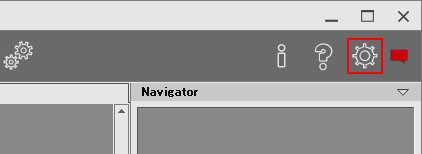
2. Click the [Language] drop-down at the top. 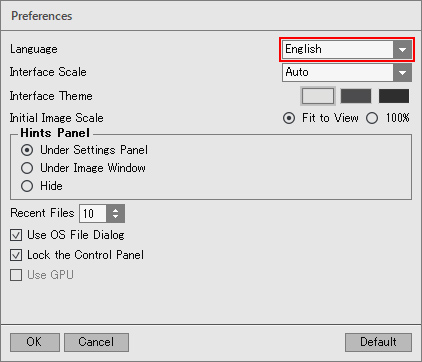
3. Select [Japanese]. 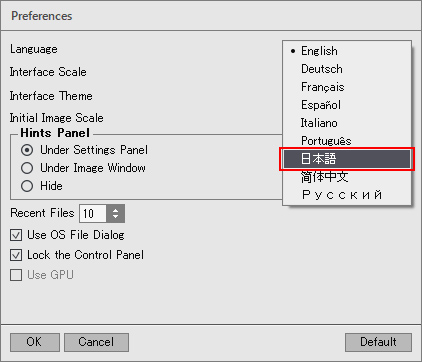
4. Click [OK] to switch the display to Japanese. 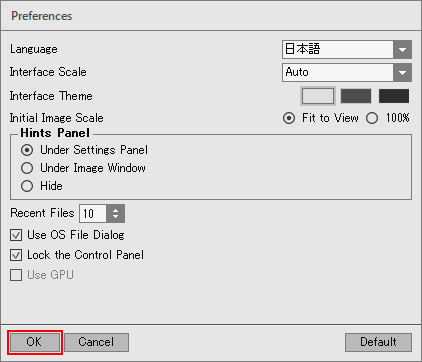
[Other] I entered the serial number but an error occurred and I can't activate it
The serial number (activation key) you enter into your AKVIS product will be a 12-digit number consisting of random alphanumeric characters.If you purchased your product from SourceNext or another company, you may have been issued multiple serial numbers, but in many cases, you may have entered the wrong number, resulting in an error.
Please make sure to enter the license number issued for your AKVIS product.
It is also possible that you have mistakenly entered something that is easily confused, such as an O or a zero.
Whenever possible, we recommend using copy and paste instead of entering information manually.
If you enter your name in Japanese, the characters will be garbled, so please enter it in Roman letters.
[Technical Question] How to install on DaVinci Resolve
The OpenFX plugin for DaVinci Resolve and other video editors that support OFX will be installed automatically by selecting "OpenFX Plugin" during installation.
アクティベーション方法
AKVIS製品のアクティベーション方法
注意: この方法でアクティベーション処理を行うには、インターネット接続が必要です。
インターネット接続環境がない場合、別の方法でのアクティベーションも提供しています(詳細は「オフライン アクティベーション」を参照)。
AKVIS HDRFactory をダウンロードし、プログラムをインストールしてください。 インストール方法の詳細はこちら。
アクティベーションを行っていないプログラムを起動すると、スプラッシュ ウィンドウが表示され、バージョン情報や試用期間の残り日数等を知らせてくれます。
[バージョン情報]ウィンドウは、プログラムのコントロールパネル内の ボタンをクリックして表示することもできます。
ソフトウェアを試しに使う場合は、[試用]をクリックします。新しいウィンドウが開き、試用可能なライセンスの一覧が表示されます。
ソフトウェアのすべての機能を試用するために、試用版をアクティベートする必要はありません。プログラムを試用期間の10日間、使用するだけです。
試用期間中にすべてのオプションを試すことができますので、利用環境に最適な種類を選んで購入できます。使用するバージョンを選択します。Home(プラグイン/ス
タンドアロン)、 Home Deluxe またはBusinessから選択します。選択するライセンスによってプログラムで利用できる機能が異なります。ライセンスの種類やソフト
ウェアのバージョンに関する詳細は、比較表を参照してください。
試用期間が終了している場合、[試用] ボタンは選択できません。
[購入]ボタンをクリックして、購入するライセンスを選択してください。
支払いが完了するとすぐに、プログラム用のシリアル番号が送られます。
アクティベーション処理を開始するには、[アクティベート]をクリックします。
バージョン履歴
-------------------
バージョン 7.5 (2021年1月19日)
-------------------
- ビネット効果にカラーオプションを追加
- イメージの保存と読み込みに異なるパスを使用するようになりました
- 切り取りツールに、[固定サイズ]オプションを追加
- macOS 11 Big Sur に対応
- Adobe Photoshop CC 2021 との互換性を改善
- サポートしている RAW 形式の一覧を更新
- Windows のインストール ウィザードを更新
- バグの修正とプログラムの安定性を改善
-------------------
Mac 版に関するアップデート (2020年11月5日)
-------------------
- Affinity Photo との互換性
-------------------
バージョン7.0 (2019年11月7日)
-------------------
- バッチ処理機能の追加
- Mac OS Catalina (10.15) との互換性
- Adobe Photoshop 202、Adobe Photoshop Elements 2020、GIMP 2.10.14、Corel PaintShop Pro 2020、Painter 2020 との互換性
- [通知]パネルの追加
- スタンドアロン版で利用できる/対応している RAW ファイルを追加
- Windows のインストール ウィザードを更新
- バグの修正と安定性の改善
-------------------
バージョン 6.2 (2019年3月28日)
-------------------
- Windows版で、[公開]オプションが独立したモジュールになりました。
- スタンドアロン版で利用できる/対応している RAW ファイルを追加
- 環境設定内のインターフェイス テーマがカラー パレットで表示されるようになりました。
- バグの修正と安定性の改善
- JPEG ファイルの読み込み時にプログラムがクラッシュするバグを修正
- 4K、5K モニターで画像が正しく表示されない問題を修正
-------------------
バージョン 6.1 (2018年11月27日)
-------------------
- Photoshop CC 2019 (バージョン 20.0) との互換性
- Mac OS 10.14 (Mojave) との互換性
- スタンドアロン版で利用できる/対応している RAW ファイルを追加
- マイナーなバグの修正
----------------------
バージョン 6.0 (2018年5月22日)
----------------------
- 新たな部分補正ツール、ピン留めツールの追加 (部分補正モードで利用可能)。
- HDR イメージ生成プロセスが改善され、揃えた画像の境界部分の明るさが自動で調整されるようになりました
- 位置パラメーターに[ビネット]オプションを追加
- プレビュー サイズのラジオボタンがスライダーに置き換えられました。
- 中国語の UI言語の追加
- スタンドアロン版で利用できる/対応している RAW ファイルを追加
- 有効なツールのアイコンの見た目を変更
- 新たにグレーのインターフェイス テーマを追加 (環境設定で切り替え)
- Photoshop CC 2018 との互換性
- インターフェイス サイズの最大値 (拡大率) が画面の解像度に応じたものとなります。
- バグの修正
-------------------
バージョン 5.6 (2017年4月27日)
-------------------
- 画像エディターとプラグインの互換性が向上しました。
- スタンドアロン版に対応した新しい RAW ファイルを追加
- バグの修正
--------------------
バージョン 5.5 (2017年1月18日)
--------------------
- プラグイン版は、Photoshop CC 2017 との互換性が実現しました。プログラムをインストール後、自動的に[フィルター]メニューに表示されます。
- Ultra HD 4K と 5K 解像度ディスプレイが新たにサポートされるようになりました。最新式のインターフェイスが、よりよい表示能力を発揮します。テキストやベクター形式のアイコンが正しく表示されるようになりました。
- 対応する RAW ファイルを多数追加
- プログラムを Windows PC にインストールする際、ドライブを選択できるようになりました。
- 新たな[切り取り]オプションを追加(新しい比率の設定)
- ゴースト除去モードと部分補正モードのワークフローを変更 (両方のモードを同時に無効にできるようになりました)。
- 1枚の画像で作業している場合は、ゴースト除去ボタンが隠されます。
- [ナビゲーター]ウィンドウがロールアップ パネルに変更されました。
- [バージョン情報]ウィンドウの変更
- [アクティべ―ション]ウィンドウの変更
- バグの修正
バージョン 5.0 (2015.12.15)
- HDRイメージ作成の新規アルゴリズム。アライメント方法が強化されました。最初のタブ(HDRI)のパラメータが変更されました。
- 新規アルゴリズムに伴い、AKVISプリセットが変更されました。
- ゴースト削除ツール。より高品質な結果が得られます。
- 特定の領域を処理するための、ローカル修正ツールの追加
- 新規印刷オプション
- ゴースト削除およびローカル修正モードのボタンがコントロールパネルに追加されました。
- 後処理パラメータは、ロールアップパネルに移動されました。
- ナビゲータ ウィンドウは、ロールアップパネルに移動されました。
- 新規ダーク インタフェース テーマが追加されました(設定で切り替え可能)。
- Macでのネイティブ64ビットサポートの追加
- GPUでのマイナーな問題およびその他問題の修正
- バージョン情報画面の変更
- アクティベーション画面の変更
- サイトのポリシー変更により、利用可能なSNSへの公開サービスからFacebook および Tumblr は、一時的に非表示にしています。
- 追加RAWファイルのサポート
バージョン 4.0 (2013年10月) (無料アップデート)
- 共有オプションが追加され、Facebook, Twitter, Flickr, Tumblr, Google+などのソーシャルサービスへ投稿することが可能になりました。
- Adobe Photoshop CC, Adobe Photoshop Elements 12, および Corel PaintShop Pro X6へのプラグイン互換性が追加されました。
- Mamiya RAW フォーマット(*.MOS) およびFUJIFILM, SONY, NIKONその他サポートしているデジタルカメラのRAWファイルのサポートが追加されました。
- ヒントパネルの表示オプションが変更になりました(旧[イエロー]スタイルの削除)。
- Windowsでのインストール方法が変更になり、Windows 32ビット用、Windows 64ビット用の2つの種類のセットアップファイルがあります。
- マイナーな問題、互換性の問題の修正
バージョン 3.5 ( 2012年3月14日) (無料アップデート)
- 切り取りツールがスタンドアロン版に追加されました。
- Canon カメラ (CR2): Canon EOS 6D, Canon EOS 600D, Canon EOS 1100D, Canon PowerShot S100からの画像のサポートが追加されました。
- プラグイン版のWin, Macでのいくつかの色プロファイルの問題が修正されました。
- プラグイン版Macでの小さいウィンドウにおける、正しくない画像表示の問題が修正されました。
- 設定オアネルでのスクロールバーの問題が修正されました。
- Windows 8での互換性が強化されました。
バージョン 3.0 (無料アップデート)
- 調整タブに[ノイズ除去]パラメータが追加されました。
- 旧プリセットが強化され、新規プリセットが追加されました。
- バグの修正
- Mac OS X 10.8との互換性
バージョン 2.5 (無料アップデート)
- 調整タブに[ノイズ除去]パラメータが追加されました。
- 旧プリセットが強化され、新規プリセットが追加されました。
- バグの修正
- Mac OS X 10.8との互換性
- プラグインにAdobe Photoshop CS6 および Photoshop Elements 11との互換性が追加されました。
- プラグインでCorel PSP X4との互換性が強化されました。
- 特定の色プロファイルでの作業中の問題が修正されました。
- EXIFエラーおよびJPEF保存時の画像方向の問題が修正されました。
- Sony カメラ SLT-A35, SLT-A65V, NEX-5N, および Panasonic カメラ DMC-GX1からの画像のサポートが追加されました。
- 印刷ダイアログが強化されました (プリンターがインストールされていない場合)。
- Mac OS X Lionとの互換性
- GPUアクセラレーションのサポート
バージョン 2.0 ( 2011年9月13日) (無料アップデート)
- イメージのエッジを暗く、または明るくグロー効果のためのパラメータがエフェクトタブに追加されました。
- 新しいプリセットが追加されました。すべてのツリータブで利用可能です (HDRI, 調整, およびエフェクト)。
- プリセットプレビューウィンドウが追加されました。カーソルをドロップダウン リストに移動すると、迅速に結果がプリセットプレビュー ウィンドウで見られます。
- 処理後タブは隠され、切り替えボタンで表示できるようになりました。
- イメージビューモードの調整が追加されました(元のイメージ、処理後のイメージを表示するための各種オプション)。 作業領域表示のためのボタンは、左パネルにあります。
- イメージを90度、左右回転するための機能が追加されました(スタンドアロン版)。ボタンはコントロールパネルにあります。
- DNG ファイルがサポートされました。
- Mac OS X Lionとの互換性の強化
- ファイルの読み込みおよび保存でOSファイル ダイアログの利用が選択可能になりました。
- コントロールパネルの表示/非表示機能が追加されました。
- 設定ダイアログが追加されました。ファイル読み込み/保存のためのOSダイアログのためのチェックボックス、 トップパネル表示のロックのためのチェックボックス、色選択のヒントパネルのオプション
- コントロールパネルに製品ページへのボタンが追加されました。
分かっている問題
プリンタのドライバが入っていないPCでプリントの画面を開いてしまうと、出てくるウィンドウがいずれのボタンも操作できず、操作不能の状態になってしまいます(ドライバが入っていれば大丈夫です)。
万が一プリンタのドライバが入っていないPCでプリントのボタンを押してしまった場合は、タスクマネージャからNoiseBusterを強制終了してください。
但し、強制終了した場合は作業中内容の保存ができませんので、ご注意ください。


