製品番号 20061005-011
Avsoft Voice Changer Software Diamond Edition
Avsoft Voice Changer Software Diamond Edition
バージョン 9.5.21
更新日付 2021/02/08 13:32:09 (Mon)
開発元 AV Software
![]()
![]()
![]()
This software does not work properly on Windows 11. Also, there are currently no plans to make it compatible.
AV Voice Changer Software Diamond is a highly functional voice changer that can convert and record audio from a microphone or other players in real time.
With a wide range of pre-prepared conversion presets, anyone can easily enjoy audio conversion.
It also allows you to play, convert and record audio in advanced ways with equalizer, effector, noise reduction, limiter, sound background effects and other rich conversion settings.
Control the age and gender of your voice<br>Change the characteristics of your voice. Make it lower, higher, younger, more feminine, more masculine - whatever you want to change your voice to.
You can freely combine each setting, such as audio settings and audio effects, change/save them as you like, and use or adjust them at any time.
*1 Note: For online games, please be sure to check the operation with the trial version, even if the online game is listed. We do not guarantee that it will work 100% normally in any environment.
To use this product, you must connect the PC you are using the product to the Internet when activating it . Please note that you cannot use this product on a PC that is prohibited from connecting to the Internet at all. After activation is complete, you can use the product in an offline environment.
Please note that voice changing is generally not possible on landline phones.
You also cannot install and use the software on your smartphone.
Couldn't load pickup availability
ライセンスに関して
互換OS Windows 10 32bit and Windows 10 64bit
共有
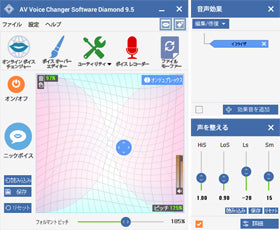
購入時の注意
製品情報
製品詳細情報
製品情報の詳細1を見る
|
AV Voice Changer Software Diamond is a highly functional voice changer that can convert and record audio from a microphone or other players in real time. Control the age and gender of your voice |
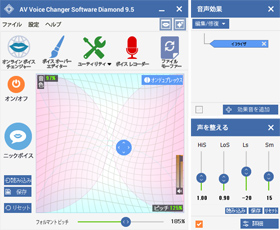 |
- Narration Editor (New!)
It comes with additional editing features and effects to help you create the voice-changed file you want.
Cut/split/copy functions have been added, allowing for more advanced editing operations such as applying effects to all or part of the morphing result. - Effect (Enhancement)
Dozens of advanced voice effects and voice filters available: 30 voice effects, 70 background effects, 17 non-human voices, 40 plug-in audio effects, and more. - Voice Morpher (Enhanced)
Easily create high quality audio for video, radio, narration and more. - Voice Recorder (Enhanced)
Record your voice via microphone or audio capture/sound from any VoIP program, instant messenger, Internet radio, playback music clips, etc.
The new design is designed to make it easy to record a variety of sounds. - File Morpher (Enhanced)
Quick morph and batch convert multiple audio files. - Nickvoice (enhanced)
100+ ready-to-use nickvoices support built-in hotkey functionality, allowing you to quickly change nickvoices. - Voice Analyzer
Harmony analyzes the voice-changed audio for brightness, pitch and score.
Improve your own vocal quality by altering the pitch and timbre. - Parody Mixer
You can mix parody voices to create new parody voices.
Voice Imitation - Imitate the voices of famous people such as Hollywood stars and mix them together to create your own unique voice. - Dual Working Method
Hook mode and virtual driver mode. Great compatibility with online chat.
Both modes are compatible with online in-game voice chat systems, voice chat apps, instant messengers and VoIP programs. - Voice Comparator
You can import someone's voice and quickly compare it for similarity analysis and further apply settings. - player
The built-in audio player allows you to play loaded audio files in various formats and preview your morphing work, and also features a playlist function. - Excluded filters
You can exclude certain audio streams or applications from being converted. - Add-on Libraries
Take advantage of the growing number of free voice and sound effect packs available, allowing you to easily create high quality audio for video, radio, narration and more. - Hotkeys
You can set hotkeys for your frequently used functions and nickvoices, allowing you to quickly switch between voices or turn voice changing on/off during online games with the press of a key. - Nickvoice Rules
You can create a dedicated nickvoice for each application and configure it individually.
|
You can become a voice actor, singer, or narrator
|
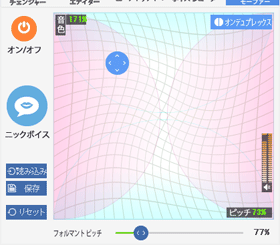 |
|
Easy Audio Recording
 |
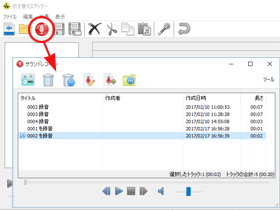 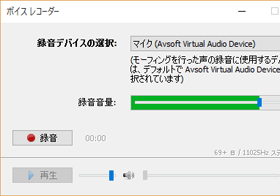
|
|
Chat, call, play online games and have fun
 |
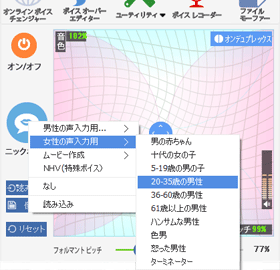
|
|
Voice like a celebrity!?
 |
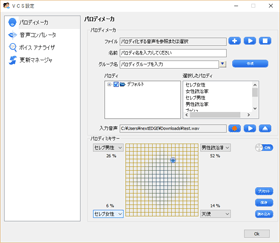 |
|
Other ways to use
|
|
Professional sound effects plug-in
|
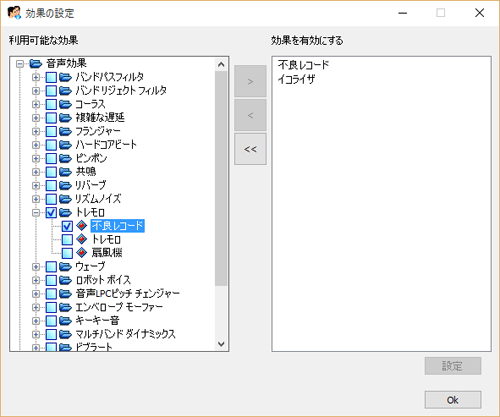 |
製品情報の詳細2を見る
Collapsible content
よくある質問
How to activate AVSoft AV Voice Changer Software Diamond Edition
|
To activate AV Voice Changer Software Diamond Edition, follow the steps below to install and activate.
1. Install the trial version. 2. Launch the software in an environment where you can connect to the Internet and click the [Activate] button in the small window that appears. 3. Enter your name, email address, and activation key provided in the email sent to you upon purchase to complete the authentication. -Old version- 1. Download the retail version from the URL included in the email sent to you at the time of purchase, then run it to begin the installation. *If you are using Windows Vista, Windows 7, Windows 8, or Windows 10, right-click the file and select [Run as administrator] to run it. 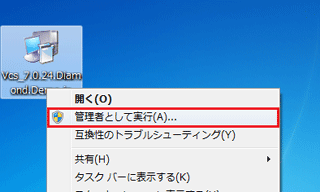 2. Enter your name, email address, and activation key provided in the email sent to you upon purchase to complete the installation. 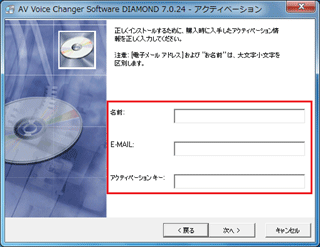 3. After the installation is complete, a message will appear stating that a virtual device will be installed. Click the [OK] button. 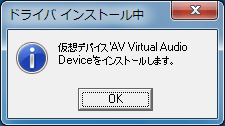 4. If Windows Security asks you to install, click the Install button to complete the installation of the virtual device. The window will close automatically when the installation is complete, so do not close it manually. 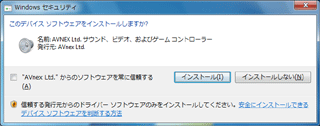 5. Launch the software in an environment where you can connect to the Internet and click the [Register Now] button in the window that appears. 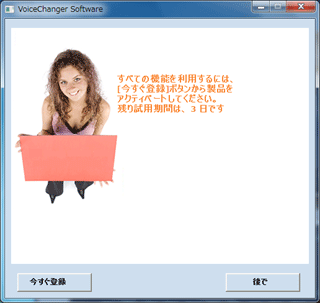
|
[Other] Unable to download due to error "The signature of (program name) is corrupted or invalid"
If you are using Internet Explorer or Microsoft Edge, you may encounter a signature error and be unable to download.Click [View downloads] where the error message is displayed to display a list of downloads, then right-click the file with the error and select [Run] from the menu that appears.
If that doesn't work, try using a different browser, such as Google Chrome.
[Other] Can I use it without an internet connection?
This product requires that the PC you are using has an Internet connection during activation.Please note that it is not possible to activate the software on a different PC and then migrate your environment.
Once you have completed activation in an environment where you are connected to the Internet, you can use the software even if you are not connected to the Internet.
Unfortunately, this service cannot be used on PCs that are prohibited from connecting to the Internet for security reasons.
please note.
[Regarding license issuance/reissue] I would like to reset my license key. How do I do this?
- Purchase date
- Purchase ID or your license key
- Email address used at time of purchase
Apply via the support page
2. If more than one year has passed since purchase, you can renew (reset) your license for approximately 20% of the price (2,205 yen including tax).
If you would like to use it on a second or subsequent PC, you can purchase it at a 50% discount. If you would like to renew your license or purchase a license for a second or subsequent PC, please apply from the URL below.
Product upgrade service/purchase licenses for second or subsequent computers
[Other] I want to give my license/installed PC to someone else.
Transferring your AV Voice Changer Software DIAMOND Edition to others is prohibited as stated in the License Agreement.Please note that we cannot accept requests to reissue or reset the activation key from anyone other than the person who purchased the product.
*If you receive only the activation key at an auction, etc., it is highly likely that the key will be virtually unusable if you change your PC, as the key will need to be reset.
Please be careful not to purchase it.
[Other] Do I need to renew the license every year to use it?
The license you purchased will remain valid even after one year.You can continue to use the installed VCSD.
You need to renew your license in the following cases:
1. When installing a new PC after one year has passed (resetting the license)
2. If you want to upgrade to the latest version of VCSD after one year
[Other] I installed the trial version on a PC with the retail version installed and it expired
If you install a new version of the trial version in an environment where the retail version is installed, a message indicating the product has expired may appear when you start the retail version.Click the [Register Now] button, enter the required information (or leave it as is if it was entered originally), and then click the [Register] button.
The software will be authenticated again and will be available for use as a retail version again.
[Regarding license issuance/reissue] I want to move VCSD installed on C: drive to D: drive. Do I need a new key?
If you reinstall on the same PC, you can use the same key.Please change the installation location using the following method.
1. Uninstall VCSD from C: drive
2. Reinstall VCSD on D: drive
*In this case, you can activate using the key you currently have.
[Regarding license issuance/reissue] I would like to upgrade to the latest version.
[Technical Question] Asoft Virtual Audio Device installation fails
After installation, if you check the Device Manager, you will see an "!" mark next to Avsoft Virtual Audio Device.The installation is not done correctly.
If running drvinst.exe in the driver folder does not resolve the issue, please install vcsvad.inf using the Windows "Add Hardware Wizard."
The problem may be solved.
If you receive a signature-related error, please refer to the following URL.
https://www.shareedge.com/modules/xoopsfaq/index.php?cat_id=24&q=411#q411
[Technical Question] I want to connect to Play Station4 and use it.
If you connect your Windows PC and PS4 with an audio cable, you can let the other person hear your voice that has been changed during PS4 voice chat.For PS4, connect it to the jack on the controller instead of to the console itself.
1. Insert a conversion cable with a fork on one side (for inserting earphones and a microphone separately) into the controller.
2. Insert the audio cable into the earphone jack on your PC and the microphone side of the conversion cable.
3. Insert the earphones/headphones into the earphone side of the conversion cable
4. Insert the microphone into the microphone jack on your PC
5. In the OS sound settings, set [Playback] to the earphone jack and [Recording] to Avsoft Virtual Audio Device as the [Default device].
If you are using a headset, insert the microphone and earphone connectors into the appropriate locations.
If your PC only has one headset jack, you can either use the built-in microphone (however, sound quality will be reduced) or a USB-connected microphone.
*We do not guarantee success. If you are purchasing this product only for use with PS4, please be sure to test it with the trial version beforehand.
*We recommend using a conversion cable that is compatible with PS4.
[Technical Question] Avsoft Virtual Audio Device is not recognized due to a signature error in Windows 10
In some Windows 10 environments, the device status
This message may appear and the device may not be recognized after installation is complete.
Please try the following steps to see if they resolve the error.
1. Enter [secpol.msc] in the program search box and press Enter.
2. When the Local Security Policy window opens, select [Computer Configuration] → [Windows Settings] → "Security Settings" → [Local Policies] → [Security Options] on the left, then right-click [Run all administrators in Admin Approval Mode] on the right and select [Properties].
3. Check [Disabled], click [OK] or [Apply], and save the setting changes.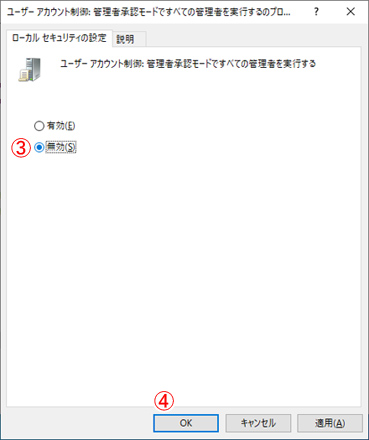
If the above steps do not resolve the issue, please follow the steps below to disable signature enforcement before using the voice changer.
1. Select "Settings" from the Start menu
2. Select "Recovery" under "Update and Security".
3. Select "Restart now" from "Advanced startup" in "Recovery"
4. If you select "Restart now", your computer will restart and the "Choose an option" screen will appear. Select "Troubleshoot"
5. Click "Startup Settings" under "Advanced Options".
6. The "Startup Settings" screen will appear, so select "Restart"
7. After rebooting, the "Startup Settings" screen will appear again. Select "Disable Driver Signature Enforcement".
8. The PC will now boot with Driver Signature Enforcement disabled
*The signature setting will be re-enabled every time you restart your PC, so you will need to set it every time you use the voice changer.
[Technical Question] [Avsoft Virtual Audio Device] won't install
If [Avsoft Virtual Audio Device] is not installed, you can install it using the following method.1. Launch Start > All Programs > Accessories > Command Prompt.
2. Drag and drop drvinst.exe from the Drivers folder in the installation location (the default is C:\program files\AV Voice Changer 8.0 Diamond) into the command prompt.
3. With the command prompt selected, press the Enter key.
4. When asked to confirm the hardware installation, click the [Continue] button.
If the installation is successful, the command prompt will display: Decive: "Avsoft Virtual Audio Device (WDM)" installed succeslly.
[Technical question] Can I connect it to my smartphone and make calls using the voice I've changed?
Unfortunately, it is currently not possible to connect with an audio cable and make calls using the voice changed on your smartphone.Please be aware that there is a risk of your smartphone crashing (we have actually observed crashes on multiple devices during testing).
Even if there are people who really want to do this, we cannot provide them with the methods or support.
[Technical question] There is a loud noise that makes the duplex shake.
On PCs running Windows 7 or later, when duplex is on, the sound can sometimes go off the scale and produce a deafening blast.Basically, this is because the [Device] item in the [Audio (Advanced)] tab in the voice changer settings is set to [Primary Sound Capture Driver]. The default is primary, so please select your microphone (headset).
If it is in primary mode, feedback will occur and cause a loud noise.
If that doesn't fix the problem, try changing the sound settings in your OS.
Open the [Sound] window and change the microphone, speaker, or headset you are using to the [Default device] setting on the [Playback] and [Recording] tabs.
If you disable the Avsoft Virtual Audio Device, conversion will not take place, so make sure it is marked as [Ready] and do not disable it.
If you repeatedly right-click the item you want to set as the [Default device] and select [Set as default device], only that item will be displayed as the [Default device] and the item that was originally set will change to [Ready].
[Technical Question] Can I use my laptop's built-in microphone and speakers?
You may be able to use the built-in microphone and speakers of your laptop, but if you are still experiencing loud noises even after setting them up correctly, it may be that the microphone is picking up the sound coming from the speakers and looping it.In this case, you can use a built-in microphone, but make sure to listen to the audio by connecting earphones or headphones rather than the built-in speaker.
The sound quality of the built-in microphone in a PC is generally not very good. If you absolutely do not want to be found out that you are using a voice changer, we recommend purchasing a separate microphone.
[Technical question] Is it possible to record each other's voices during voice chat?
Unfortunately, AV Voice Changer's recording function does not allow you to record both sides' voices.You can record only your own voice.
To record both sides of the audio, you will need to use an external recording tool.
[Technical Question] Do you support virtual PC environments?
Unfortunately, virtual PC environments are not supported.The functionality works, but it is not possible to generate an activation key correctly for a virtual environment.
[How to use] How to use with Discord
Basically, you can use it with the same settings as Skype.
Please refer to the following page to set up.
http://www.shareedge.com/modules/pnote/index.php?id=24
Finally, go to Discord settings and select Avsoft Virtual Audio Device as your input device.
If it's set up correctly, you'll be able to make calls using the converted voice.
[Regarding operation method] The retail version cannot be used with an account that does not have administrator privileges
If you normally launch the retail version using an account without administrator privileges, the activation information will not be accessible and the product will be in an unactivated state.Clicking [Register Now] will not activate the software properly, so when you want to use the software, be sure to right-click and select [Run as administrator] to start the software.
This step is required every time you start the program.
Also, make sure to install from an account with administrator privileges.
To work around this issue, install the software using an account with administrator privileges, check the box for use with all accounts, then launch the software once, click [Check now], authenticate, and then operate the software using an account without administrator privileges. This may eliminate the need to run the software as administrator every time.
However, there is a chance that it may not work, so if that happens, please run it as administrator every time.
アクティベーション方法
To activate AV Voice Changer Software Diamond Edition, please follow the steps below to install and activate.
1. Install the trial version.
2. Launch the software in an environment where you can connect to the Internet and click the [Activate] button in the small window that appears.
3. Enter your name, email address, and activation key provided in the email sent to you upon purchase to complete the authentication.
-Old version-
1. Download the retail version from the URL included in the email sent to you at the time of purchase, then run it to begin the installation.
*If you are using Windows Vista, Windows 7, Windows 8, or Windows 10, right-click the file and select [Run as administrator] to run it.
2. Enter your name, email address, and activation key provided in the email sent to you upon purchase to complete the installation.
3. After the installation is complete, a message will appear stating that a virtual device will be installed. Click the [OK] button.
4. If Windows Security asks you to install, click the Install button to complete the installation of the virtual device. The window will close automatically when the installation is complete, so do not close it manually.
5. Start the software in an environment where you can connect to the Internet and click the [Register Now] button in the window that appears.
バージョン履歴
Version 9.5.20(November 20, 2020)
-Improved compatibility with Windows 10
・Digital certificate renewal Unwise/ VAD
・File Morpher. Performance improvement
Version 9.5.12(May 7, 2019)
- File Morpher: Optimizes CPU utilization, allows processing of multiple audio files simultaneously, and makes the morphing process faster and less prone to crashes.
- Recorder: Added a reset button.
Version 9.5.12(May 7, 2019)
- File Morpher: Optimizes CPU utilization, allows processing of multiple audio files simultaneously, and makes the morphing process faster and less prone to crashes.
- Recorder: Added a reset button.
Version 9.5.8(May 22, 2018)
- UI changes
The shadow effect has been removed and all module windows are separated by a 1px blue line.
Fixed and improved the color and design of the Pitch and Timbre graphs.
・With the removal of Hook mode, the following functions are no longer available:
Select Hook mode and Virtual Driver mode in the Preferences window.
The Audio (Advanced), Exclusion Filters and Nickvoice Rules tabs of the Preferences window.
- Bug fix: Voice Recorder now records mono and 16 bit.
- Added feature: It is now possible to stop the file morphing process during its processing.
Version 8.0.22(March 28, 2016)
- Now officially compatible with Windows 10
Version 8.0.21(June 27, 2014)
・List of new features in VCSD 8.0
- Easy-to-touch, smartphone-like interface
-New Voice Morpher Graph
- Assigning hotkeys to nickvoices and key functions
・"Powerful, five" combination
- Two working methods: Hooking and Virtual Audio Driver (VAD)
Supports use in voice communication applications in online games
- Improved parody creation algorithm
- Non-human voices (NHV) to create special non-human voices
- Significantly increased number of background sound effects: 70 background effects categorized into 14 groups
Ready-to-use Hollywood-like nickvoice presets
- Supports Windows XP, Vista, 7, 8 (32-bit and 64-bit)
Version 7.0.57(December 20, 2013)
- Windows 8.1 is now supported.
- Added "Morpher" button, allowing you to convert file formats or convert directly from files.
Version 7.0.51(December 18, 2012)
- Windows 8 is now supported.
Version 7.0.48(November 14, 2011)
- You can try the new version by reinstalling it on a PC where the trial period for the old version has expired.
-Fixed the issue where activation was not possible after upgrading to 7.0.45
Version 7.0.45 (October 31, 2011)
・Product version is v7.0.44
- You can try the new version by reinstalling it on a PC where the trial period for the old version has expired.
-Minor bug fixes
Version 7.0.40(August 18, 2011)
-Fixed the problem of log files accumulating in the AV_LOG folder (logs are no longer created).
- Corrected Japanese translation errors
-Minor bug fixes
Version 7.0.35(June 14, 2011)
- Added Batch File Morpher module
The Batch File Morpher module allows you to apply the same nickvoiz or morphing effect to a group of selected files at once, converting file formats as needed. This feature allows users to quickly process multiple morphing or file conversions with just a few clicks.
- Other bug fixes
Version 7.0.28(July 20, 2010)
- Windows 7 64-bit support (driver signing)
- Fixed a Japanese translation issue
Version 7.0.24(December 3, 2009)
- Support for Windows 7 32Bit, Vista 64Bit
・Change in activation method
Version 7.0(2008.3.31)
Game Mode Support
Switch between Full and Game Modes to deliver effective performance while minimizing CPU utilization at low bandwidth, especially when playing online games.
Second Life,World of Warcraft,EVE Online,Lord of the Rings Online,Everquest,Counter-Strike,Battlefield 2It can now be run on other online games.
Non-human voice conversion
Use your voice to make 54 different animal sounds, including dogs and cats.
-Fixed previous issue
Fixed an issue with background audio.
Resolved compatibility issues with the latest version of MSN Live Messenger and the latest version of Skype.
分かっている問題
It is not working properly on our Windows 11.
Therefore, we cannot provide support regarding normal operation on Windows 11.
There are no plans to update it to be compatible with Windows 11.
note that.
